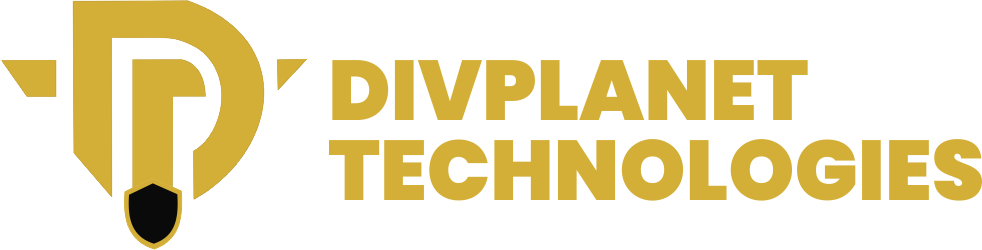This post shows you exactly How to Set up a Virtual Reality Environment (VR) With No Prior Experience.
Do you know that you can create your own virtual reality environment with no prior experience? In this article, we’ll enlighten you on everything you need to know about virtual reality, how it works and how you can set up yours.
What is Virtual Reality?
Virtual reality (VR) is a computer-generated simulation of a three-dimensional environment that can be experienced and interacted with in a seemingly real or physical way. The concept of VR has been around for decades, but recent advancements in technology have made it more accessible and affordable for consumers.
Key Concepts You Should Know about VR
Before we dive fully into the world of VR, there are some key concepts you should know:
- Immersive Experience: VR provides an immersive experience that simulates a real-world environment, shutting out the physical world. Think of it as a ‘pretend-world’ where only you and imaginary characters act out! Either a game scene or a movie. Either way, it gives you a feeling of being present in the fantasy world!
- Interactive Experience: VR allows users to interact with the virtual environment using controllers, gestures, or other devices.
- Computer-Generated Imagery (CGI): VR environments are created using CGI, which generates realistic images and animations.
VR Technology
VR technology has evolved significantly over the years, with several key components contributing to the overall VR experience:
- Head-Mounted Displays (HMDs): HMDs are wearable devices that display the VR environment, providing an immersive experience.
- Controllers: Controllers allow users to interact with the virtual environment, providing a sense of agency and immersion.
- Sensors and Tracking Systems: Sensors and tracking systems monitor the user’s movements, allowing the VR environment to respond accordingly.
- Computing Power: A powerful computer or gaming console is required to render the VR environment in real-time.
You may like: Samsung Galaxy Z Fold 7 Utilizes the same battery as Its Predecessors
How to Set up a Virtual Reality Environment (VR) With No Prior Experience
Part 1: Setting Up Your VR Hardware
In this first step of creating your virtual environment, you would need to choose the hardware technology you would be using. Think of it as ingredients needed to prepare a delicious pot of egusi soup. Yummy!
Back to the topic, setting up a virtual reality (VR) environment can be an exciting venture, but it requires careful planning and attention to detail. In this section, we’ll guide you through the process of setting up your VR hardware, ensuring that you’re well on your way to creating an immersive and engaging VR experience.
Choosing Your VR Headset
The first step in setting up your Virtual Reality hardware is choosing a VR headset that meets your needs. There are several options available, including:
- Oculus Rift: A PC-based VR headset that offers advanced graphics and motion tracking.
- HTC Vive: A PC-based VR headset that offers room-scale VR capabilities and advanced motion tracking.
- PlayStation VR: A console-based VR headset designed for use with the PlayStation 4.
- Google Daydream: A mobile-based VR headset designed for use with Daydream-compatible smartphones.
When choosing a VR headset, consider factors such as:
- Resolution: Look for a headset with high-resolution displays for a sharper and more immersive experience.
- Field of View: A wider field of view provides a more immersive experience, but may also increase the risk of motion sickness.
- Motion Tracking: Advanced motion tracking systems provide a more realistic and immersive experience.
- Content Availabilit: Consider the availability of VR content for your chosen headset.
Setting Up Your VR Headset
Once you’ve chosen your VR headset, it’s time to set it up. Here are the general steps:
- Unbox and Assemble: Unbox your VR headset and assemble any required components, such as sensors or controllers.
- Connect to Your Computer or Console: Connect your VR headset to your computer or console, following the manufacturer’s instructions.
- Install Required Software: Install any required software or drivers for your VR headset.
- Configure Your VR Environment: Configure your VR environment, including setting up your play area and adjusting any required settings.
Setting Up Your Controllers
Your VR controllers are an essential part of your VR experience, providing a way to interact with virtual objects and environments. Here are the general steps for setting up your controllers:
- Pair Your Controllers: Pair your controllers with your VR headset, following the manufacturer’s instructions.
- Calibrate Your Controllers: Calibrate your controllers to ensure accurate tracking and motion detection.
- Configure Your Controller Settings: Configure your controller settings, including adjusting sensitivity and button mappings.
Setting Up Your Play Area
Your play area is the physical space in which you’ll be using your VR headset. Here are the general steps for setting up your play area:
- Clear a Safe Space: Clear a safe space in which to use your VR headset, free from obstacles and tripping hazards.
- Set Up Your Sensors: Set up your sensors, following the manufacturer’s instructions.
- Configure Your Play Area Settings: Configure your play area settings, including adjusting the size and shape of your play area.
Read also how to turn off apple intelligence on your iPhone.
Configuring Your VR Environment
As we said earlier, setting up a virtual reality (VR) environment can be an exciting venture if you’re a beginner at this, but it requires careful planning and configuration to ensure you get the most out of it. In this section, we’ll delve into the process of configuring your VR environment, exploring the key components, settings, and considerations necessary for optimal performance.
Hardware Configuration
Before diving into the software configuration, it’s essential to ensure your hardware is VR-ready. Here are the key components to consider:
- VR Headset: Choose a high-quality VR headset that supports your desired level of immersion. Popular options include Oculus Rift, HTC Vive, and PlayStation VR.
- Computer or Gaming Console: Ensure your computer or gaming console meets the minimum system requirements for VR. This typically includes a powerful processor, high-end graphics card, and sufficient RAM.
- Sensors and Trackers: Install sensors and trackers to enable motion tracking and spatial awareness. These may include base stations, controllers, or external sensors.
Part 2: Software Configuration
With your hardware in place, it’s time to configure your VR environment using software:
- VR Software: Install VR software, such as Oculus Home, SteamVR, or Viveport, to manage your VR experience and access VR content.
- Drivers and Updates: Ensure your graphics drivers and VR software are up-to-date to optimize performance and compatibility.
- Settings and Calibration: Calibrate your VR headset and controllers, and adjust settings such as IPD (interpupillary distance), resolution, and refresh rate to optimize your VR experience.
Part 3: Environmental Configuration
To create an immersive VR environment, consider the following environmental factors:
- Physical Space: Designate a safe and dedicated physical space for VR, free from obstacles and tripping hazards.
- Lighting: Optimize lighting conditions to minimize glare and reflections on your VR headset.
- Seating and Ergonomics: Ensure comfortable seating and ergonomic positioning to reduce fatigue and eye strain during extended VR sessions.
Advanced Configuration Options
For advanced users, consider exploring additional configuration options to further optimize your VR environment:
- Custom Graphics Settings: Adjust graphics settings, such as resolution, texture quality, and anti-aliasing, to balance performance and visual fidelity.
- Audio Settings: Configure audio settings, including 3D audio and spatial sound, to enhance immersion and presence.
- Motion Controls and Tracking: Fine-tune motion controls and tracking settings to optimize controller accuracy and spatial awareness.
Also read: The Vision Pro is expected to receive Apple Intelligence as early as April
Choosing a VR Software
Previously in the part 2, we showed you the software configuration part but how do you know which software is right for you? In this section, we focus on showing you how to choose the right VR software to power your immersive experience.
Types of VR Software
There are several types of VR software available, each with its own strengths and weaknesses:
- Game Engines: Popular game engines like Unity and Unreal Engine offer robust VR support, allowing developers to create immersive experiences with ease.
- VR Platforms: Platforms like SteamVR, Oculus, and Viveport provide a comprehensive ecosystem for VR development, including tools, assets, and distribution channels.
- Specialized VR Software: Software like Blender, Maya, and 3ds Max offer advanced VR-specific features, such as 3D modeling, animation, and rendering.
- VR Authoring Tools: Tools like Google’s Blocks, Facebook’s Quill, and Medium’s VR painting tool allow users to create simple VR experiences without extensive programming knowledge.
Factors to Consider When Choosing VR Software
When selecting a VR software, consider the following factors:
- Compatibility: Ensure the software is compatible with your VR hardware, such as Oculus, Vive, or Daydream.
- Content Creation: Consider the type of content you want to create. If you’re interested in gaming, a game engine might be the best choice. For architectural visualization, specialized VR software might be more suitable.
- Ease of Use: Choose software with an intuitive interface, especially if you’re new to VR development.
- Community Support: Opt for software with an active community, as this can provide valuable resources, assets, and support.
- Cost: Consider the software’s cost, including any subscription fees, licensing costs, or hardware requirements.
See this: How to Start a Podcast Series with No Experience
Popular Virtual Reality Software Options
Here are some popular VR software options:
- Unity: A versatile game engine with robust VR support, suitable for 2D and 3D game development, as well as architectural visualization and product design.
- Unreal Engine: A powerful game engine with advanced VR features, ideal for high-performance, visually stunning experiences.
- Blender: A free, open-source 3D creation software with VR-specific features, suitable for modeling, rigging, animation, and rendering.
- Oculus Medium: A VR painting and sculpting tool, ideal for artists and designers looking to create immersive, interactive experiences.
- Google Blocks: A VR authoring tool for creating simple, interactive 3D models and experiences, suitable for non-technical users.
Testing and Debugging Your VR Environment, Troubleshooting Common Issues

After setting up your virtual reality (VR) environment, it’s essential to test and debug it to ensure a seamless and immersive experience. In this section, we’ll guide you through the process of testing and debugging your VR environment, as well as troubleshooting common issues that may arise.
Testing Your VR Environment
Testing your VR environment involves verifying that all components are working correctly and providing an optimal user experience. Here are some key aspects to test:
- Hardware Compatibility: Verify that your VR headset, controllers, and computer meet the minimum system requirements.
- Tracking System: Test the tracking system to ensure accurate and smooth motion tracking.
- Graphics and Performance: Evaluate the graphics quality and performance to ensure a smooth and lag-free experience.
- Audio and Sound: Test the audio and sound quality to ensure an immersive experience.
Debugging Your VR Environment
Debugging your VR environment involves identifying and resolving issues that may arise during testing. Here are some common issues and solutions:
- Tracking Issues: If the tracking system is not working correctly, try recalibrating the system or adjusting the camera settings.
- Graphics Issues: If the graphics quality is poor, try adjusting the graphics settings or updating the graphics drivers.
- Performance Issues: If the performance is poor, try closing unnecessary programs or upgrading the computer hardware.
- Audio Issues: If the audio quality is poor, try adjusting the audio settings or updating the audio drivers.
Troubleshooting Common Issues
Here are some common issues that may arise in a VR environment and their solutions:
- Controller Drift: If the controllers are drifting or not tracking correctly, try recalibrating the controllers or adjusting the tracking settings.
- Screen Tears: If the screen is tearing or not rendering correctly, try adjusting the graphics settings or updating the graphics drivers.
- Audio Delays: If the audio is delayed or not syncing correctly, try adjusting the audio settings or updating the audio drivers.
- Crashing or Freezing: If the Virtual reality environment is crashing or freezing, try updating the software or drivers, or reinstalling the Virtual reality environment.
Best Practices for Testing and Debugging
To ensure a smooth and immersive Virtual reality experience, follow these best practices for testing and debugging:
- Test Thoroughly: Test your Virtual reality environment thoroughly to identify and resolve any issues.
- Debug Systematically: Debug your Virtual reality environment systematically, starting with the most critical issues.
- Keep Software Up-to-Date: Keep your Virtual reality software and drivers up-to-date to ensure compatibility and performance.
- Monitor Performance: Monitor your Virtual reality environment’s performance regularly to identify and resolve any issues.
VR Applications
Virtual reality has far-reaching applications beyond gaming and entertainment including:
- Education: Virtual reality can enhance the learning experience, making complex concepts more engaging and interactive.
- Healthcare: Virtual reality can be used for therapy, treatment, and training in the medical field.
- Architecture and Real Estate: Virtual reality can provide immersive property tours, enhancing the buying and selling experience.
- Military and Defense: Virtual reality can be used for training, simulation, and strategy planning in the military.