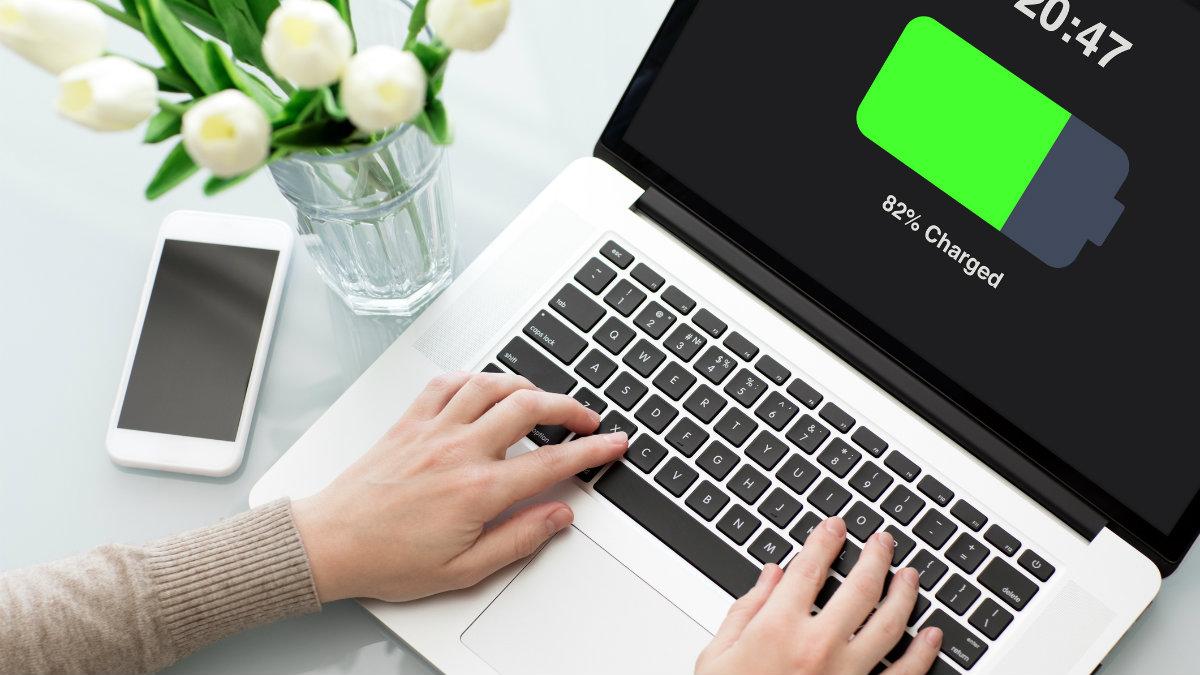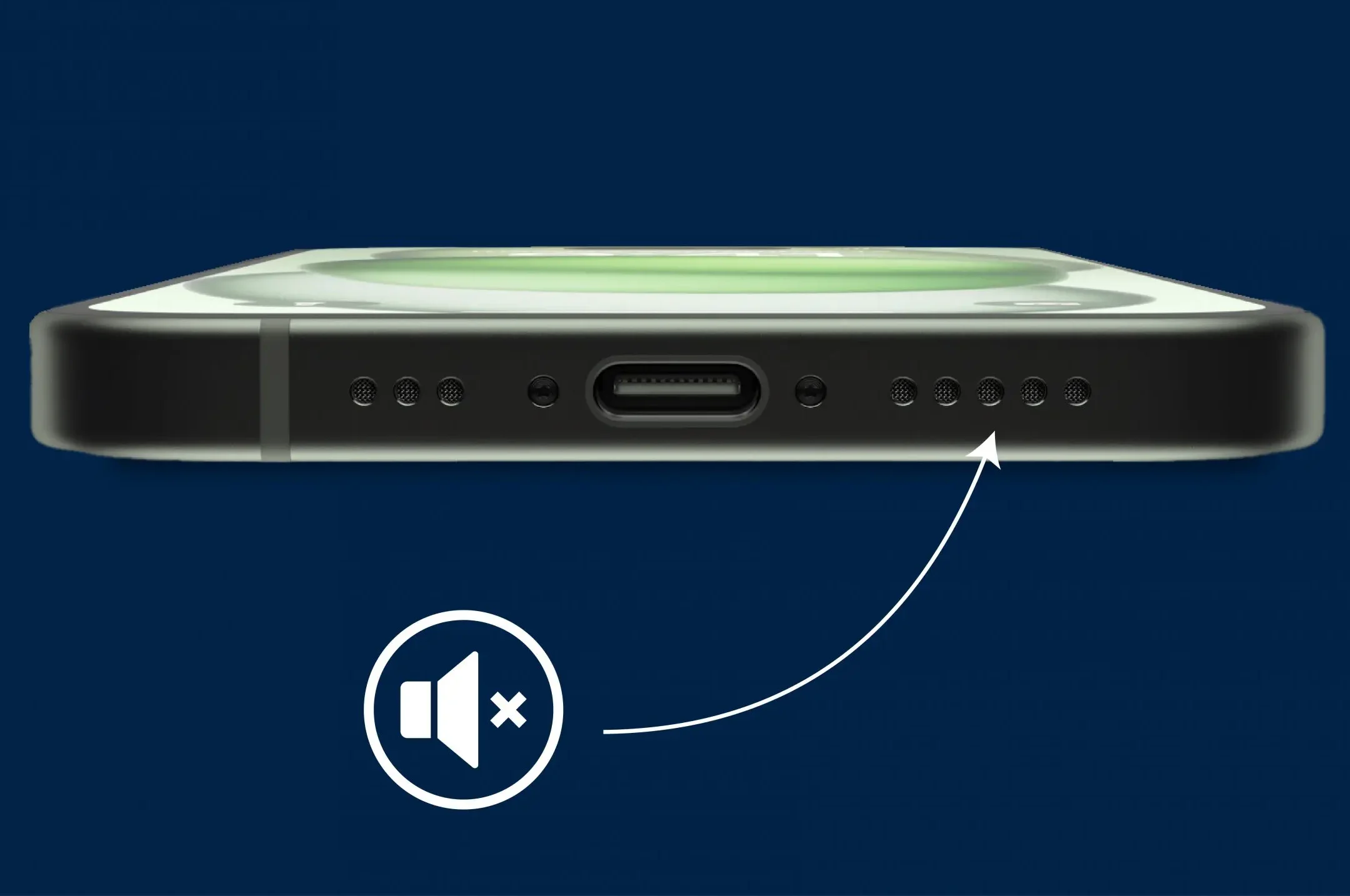It’s important to know how to remove malware from your computer because there would be times when your computer would go haywire on you…
… especially when you have quite an important work to do on it.
Having this knowledge handy and knowing how to remove malwares would save you a trip to a computer programmer and even help you save a few pennies.
What are Malwares?
Malware is a term for malicious software designed to harm your computer without your knowledge or consent. It can take many forms, from viruses that spread through files to ransomware that locks your data and demands payment. The goal of malware is to steal your information, disrupt your computer, or even hold your files hostage.
Malware, a portmanteau of “malicious” and “software,” encompasses a wide range of programs designed to harm your computer system without your knowledge or consent. These digital threats can range from annoying pop-ups to devastating data breaches, capable of crippling your computer, stealing your personal information, and snatch important files from your computer.
Types of Malware
To effectively know how to remove malware from a computer system, it is important to first understand the different types you might encounter:
Viruses: These are self-replicating programs that spread from one file to another, corrupting data and causing system instability.
Trojan Horses: These programs disguise themselves as legitimate software, often enticing users with enticing features or promises. Once installed, they can grant malicious actors access to your computer, stealing data or installing other malware.
Spyware: These programs secretly track your online activity, recording your keystrokes, browsing history, and even capturing screenshots. This information can be used for identity theft, targeted advertising, or other malicious purposes.
Ransomware: This particularly insidious type of malware encrypts your files, making them inaccessible until you pay a ransom.
Adware: These programs bombard you with unwanted advertisements, often redirecting you to malicious websites or installing other malware.
Noteworthy Malware Examples Over the Past Couple of Years
WannaCry Ransomware:
- Year: 2017
- Impact: This ransomware attack affected hundreds of thousands of computers across 150 countries, encrypting files and demanding ransom payments in Bitcoin. It exploited a vulnerability in Windows systems.
Astaroth Fileless Trojan:
- Year: Discovered in 2018
- Impact: This sophisticated malware uses legitimate system tools to execute its payload
Emotet:
- Year: Initially discovered in 2014, but evolved significantly over, making it harder to detect. It primarily targets sensitive information.
CryptoLocker:
- Year: 2013
- Impact: One of the first major ransomware attacks, CryptoLocker encrypted users the years.
- Impact: Originally a banking Trojan, Emotet transformed into a major malware distribution service, facilitating other malware attacks, including ransomware.
NotPetya:
- Year: 2017
- Impact: Initially targeting Ukraine, this malware spread globally, causing billions in damages. It masqueraded as ransomware but was primarily designed to disrupt and destroy data.
Colonial Pipeline Ransomware Attack:
- Year: 2021
- Impact: This attack led to the shutdown of a major fuel pipeline in the U.S., causing fuel shortages. The attackers demanded a ransom, which was paid.
Kaseya VSA Ransomware Attack:
- Year: 2021
- Impact: This attack targeted managed service providers, affecting thousands of businesses worldwide. It exploited vulnerabilities in Kaseya’s software to deploy ransomware.
ILOVEYOU Worm:
- Year: 2000
- Impact: This infamous email worm spread rapidly, causing an estimated $10 billion in damages. It was one of the first major examples of a computer virus spreading through email.
Why It Matters
These examples illustrate the diverse tactics and impacts of malware. From ransomware that disrupts critical infrastructure to sophisticated trojans that steal sensitive data, understanding these threats is important for developing effective cybersecurity strategies.
You may have missed: How to use a VPN on PC in 8 Simple Steps
How to know if you computer has a Malware
While some malware can be subtle, others are more obvious. Before knowing how to remove malwares, here are some warning signs that your computer might be infected:
Slow performance: Your computer may suddenly become sluggish, taking longer to boot up, open programs, or access the internet.
Unexpected pop-ups and advertisements: You might encounter an influx of intrusive pop-ups, even when you’re not browsing the web.
Strange browser behavior: Your browser might redirect you to unfamiliar websites, display unusual search results, or show unexpected toolbars.
Missing or corrupted files: You might find that files have disappeared or become corrupted without any explanation.
Increased hard drive activity: Your hard drive might make unusual noises or spin constantly, indicating a potential malware entry.
Step-by-Step Guide on How to Remove Malware From Your Computer
Before taking your system to a programmer to assist in removing the malware, here’s a do-it-yourself (DIY) guide you can undertake to know how to remove malwares from your system before an expert looks it over:
Step 1: Boot into Safe Mode
- Safe Mode starts your computer with only essential drivers and programs, which can help prevent malware from interfering with the removal process.
- Windows: Restart your computer and press F8 repeatedly during startup. Choose Safe Mode with Networking.
- Mac: Restart your computer and hold down Command + R until you see the Apple logo. Select Safe Mode from the menu.
Step 2: Run a Full System Scan
- Use your Antivirus: If you have a reputable antivirus program installed, run a full system scan. This will search for and remove any malware it detects.
- Consider a Dedicated Malware Removal Tool: If your antivirus doesn’t find anything or you suspect a more advanced infection, consider using a dedicated malware removal tool. There are many free and paid options available.
Step 3: Remove Suspicious Programs
- Check Your Programs: Look through your list of installed programs for anything you don’t recognize or that you didn’t install yourself.
- Uninstall Suspicious Programs: Right-click on the suspicious program and choose Uninstall.
Step 4: Reset Your Browser Settings
- Clear Browsing History and Cookies: Malware can sometimes hijack your browser settings, so clearing your browsing history and cookies is a good idea.
- Reset Your Browser: If you suspect your browser is compromised, reset it to its default settings.
Step 5: Check for Malware in Your Files
- Scan Your Downloads: Check your Downloads folder for any files you don’t recognize or that you didn’t download intentionally.
- Scan Your Documents: If you have any important documents, scan them for malware.
Step 6: Update Your Software
- Operating System: Make sure your operating system is up-to-date with the latest security patches.
- Antivirus: Keep your antivirus software up-to-date with the latest virus definitions.
Step 7: Run a Second Scan
- Repeat the Process: After completing these steps, run another full system scan with your antivirus program to ensure all malware has been removed.
Using Anti-virus/Malware Software and Tools

What is Antivirus Software?
Antivirus software is a type of program designed to prevent, detect, and remove malware from your computer. It acts as a protective barrier against various types of malicious software, including viruses, worms, trojans, and adware.
The positive side of this is that even if you don’t know how to remove malwares, antivirus can keep your computer protected from those harmful malwares. However, it’s still a good practice to know how to remove malwares from your computer in case of an emergency. Meanwhile, here are some key functions of antivirus software:
Key Functions of Antivirus Software
Scanning:
Regularly scans files and memory for patterns that indicate the presence of malware.
Can perform real-time scanning as files are accessed or downloaded.
Detection:
Identifies known malware based on a database of virus signatures.
Uses heuristic analysis to detect new, unknown viruses by examining code behaviors.
Removal:
Once malware is detected, antivirus software can quarantine or remove the infected files.
Provides options for restoring files that were mistakenly flagged as malware.
Real-time Protection:
Monitors your system continuously to prevent malware from entering your device.
Alerts you to potential threats as they occur.
Updates:
Regularly updates its virus definitions to protect against the latest threats.
Ensures that the software is equipped to handle new malware variants.
Read also: how to protect your privacy while browsing
Types of Antivirus and Malware Tools
1. Standalone Antivirus Programs
These are comprehensive solutions that provide all-in-one protection against various types of malware. Here are some popular options:
- Bitdefender Antivirus Plus
- Norton AntiVirus Plus
- McAfee AntiVirus
- Kaspersky Anti-Virus
- Webroot AntiVirus
- Sophos Home Premium
2. Malware Removal Tools
These specialized tools are designed to target and remove specific types of malware. Here are some effective examples:
- Malwarebytes Anti-Malware
- AdwCleaner
- SuperAntiSpyware
- Spybot Search and Destroy
- Bitdefender Free Edition
3. Firewalls
Firewalls act as a barrier between your computer and the internet, monitoring incoming and outgoing traffic. Here are some notable firewalls:
- Bitdefender BOX
- Cisco Firepower
- Fortinet FortiGate
- Norton Firewall
- ZoneAlarm Free Firewall
4. Browser Extensions
These tools enhance your web browsing security by blocking harmful websites and phishing attempts. Some popular browser extensions include:
- AdBlock (blocks ads and trackers)
- HTTPS Everywhere (ensures secure connections)
- uBlock Origin (lightweight ad blocker)
- LastPass (password manager)
- Privacy Badger (blocks trackers)
5. System Optimizers
While not strictly antivirus tools, system optimizers can help improve performance and remove unwanted files. Here are some examples:
- CCleaner
- Advanced SystemCare
- Glary Utilities
- AVG PC TuneUp
- Iolo System Mechanic
Best Practices for Using Antivirus Software
- Keep Software Updated: Always ensure your antivirus software is up-to-date to protect against the latest threats.
- Schedule Regular Scans: Set your antivirus to perform regular scans of your system to catch any potential issues early.
- Use Multiple Layers of Protection: Consider using a combination of antivirus software and dedicated malware removal tools for enhanced security.
- Be Cautious with Downloads: Avoid downloading files or software from untrusted sources, as they may contain malware.
How to Protect Yourself:
Preventing malware infections is the first line of defense. Here are some essential steps to take:
- Keep your software updated: Regularly update your operating system, antivirus software, and other programs to patch vulnerabilities that malware exploits.
- Be cautious about what you download: Only download software from trusted sources and avoid clicking on suspicious links or attachments.
- Use strong passwords: Create unique and complex passwords for all your online accounts, and avoid using the same password for multiple accounts.
- Install a reliable antivirus program: A good antivirus program can detect and remove malware before it causes significant damage.
- Be mindful of phishing scams: Be wary of emails or messages that ask for personal information or try to trick you into clicking on malicious links.
Conclusion
From comprehensive antivirus programs to specialized malware removal tools, firewalls, browser extensions, and system optimizers, there’s a whole lot of software available to help keep your computer safe and running smoothly but before using them, it’s important to remember that no single tool is perfect, so using a combination of these solutions can somehow provide the best protection for your system.
This guide shows you how to remove malwares from your system so it is expected that after reading it, you should have a hands-on ready-made knowledge on how to remove malwares from any system so do well to share this knowledge with your family and friends too!