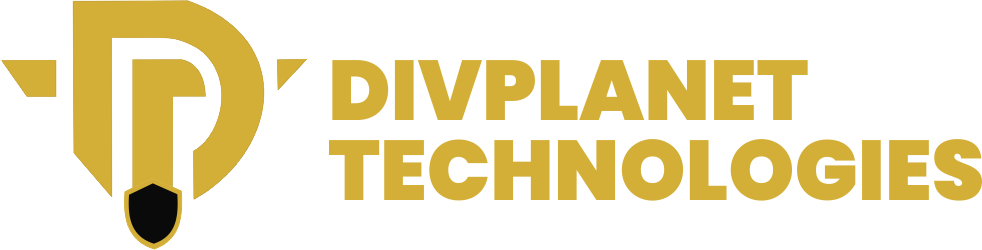We all know the feeling: staring at the screen, desperately clicking through menus, wishing there was a faster way to get things done. this post features A Comprehensive Guide to Keyboard Shortcuts.
Keyboard shortcuts is a magic wand that lets you navigate your computer with lightning speed. Imagine zipping through documents, editing photos, or even playing games with just a few keystrokes!
Intrigued? Let’s go into the world of keyboard shortcuts and see how they can boost your productivity as a typist, gamer, programmer or whatever occupation you find yourself dealing while with computers.
What are Keyboard Shortcuts?
Keyboard shortcuts are like secret codes that let you control your browser, document or whatever you’re working on with just a few keystrokes! They’re super handy for speeding up your work. Imagine being able to open a new tab, close a window, or refresh a page without ever touching your mouse! That’s the power of keyboard shortcuts.
How Can Keyboard Shortcuts Boost Your Productivity?
Here are ten reasons why keyboard shortcuts are a productivity powerhouse:
1. Keyboard shortcuts are lightning fast. You can execute commands with a few keystrokes, saving you precious time compared to clicking through menus.
2. Flow State: They keep your hands on the keyboard, maintaining your focus and rhythm. Less mouse clicking means less disruption to your workflow.
3. Muscle Memory: Once you learn a shortcut, it becomes second nature. Your fingers instinctively know where to go, making you a keyboard ninja!
4. For Efficiency: They streamline your tasks, allowing you to accomplish more in less time. You can get more done without feeling rushed or overwhelmed.
5. Less Strain: Using shortcuts reduces repetitive mouse movements, which can help prevent strain and discomfort in your hands and wrists.
6. Power User Perks: Many shortcuts are hidden gems that unlock advanced features you might not even know existed. They open up a whole new level of control and customization.
7. Multitasking: Keyboard shortcuts allow you to quickly switch between applications and tasks without losing your train of thought.
8. Boost Your Focus: By eliminating distractions from clicking through menus, shortcuts help you stay focused on the task at hand.
9. Accessibility Advantage: For people with disabilities, keyboard shortcuts can provide a more accessible way to interact with computers.
10. Impress Your Friends: Knowing and using shortcuts makes you look like a tech wizard! You’ll be the envy of your colleagues and friends.
A Comprehensive Guide to Keyboard Shortcuts

This comprehensive guide will be your key to unlock the power of your keyboard by showing you all the shortcuts you never knew existed on those fews keys of your laptop or PC.
Let’s start with the basics, the essential shortcuts that every computer user should know:
The Universal Shortcuts:
Ctrl + C (Copy): This is the foundation of digital organization popularly used by almost everyone even a novice. With this key, you can select text, images, or files, press these keys, and instantly create a duplicate to paste elsewhere.
Ctrl + V (Paste): The other half of the copying duo. Bring your copied content to the new page by pasting it into a new location.
Ctrl + X (Cut): Move content from one place to another. Cut your selection, and it disappears from its original spot, ready to be pasted elsewhere.
Ctrl + Z (Undo): Made a mistake? No problem! Undo your last action with this trusty shortcut.
Ctrl + Y (Redo): Changed your mind about undoing? Redo your last action to bring it back.
Ctrl + A (Select All): Quickly select everything in a document or window, perfect for formatting or deleting large amounts of content.
Ctrl + S (Save): The lifesaver especially when you’re running a PC with unstable power and low battery! With this shortcut, you can preserve your work by saving it to your computer. Get in the habit of saving frequently to avoid losing precious progress.
Part I: Navigating Your Way on a Web Browser:
Ctrl + Tab (Switch between open windows): Seamlessly move between your open programs without reaching for the mouse.
Alt + Tab (Switch between open programs): Similar to Ctrl + Tab, but cycles through your open programs in a visual display.
Alt + F4 (Close the current window): The quick escape route. Close the window you’re in without navigating through menus.
Windows Key + D (Show desktop): Instantly minimize all open windows to see your desktop.
Windows Key + E (Open File Explorer): Access your files and folders with ease.
Windows Key + R (Run): Open the Run dialog box, allowing you to quickly launch programs or open specific files.
Beyond the Basics:
Ctrl + F (Find): Locate specific words or phrases within a document or webpage.
Ctrl + H (Replace): Replace specific text with another word or phrase.
Ctrl + P (Print): Send your document to the printer without navigating through menus.
Ctrl + N (New document): Create a new document in your current program.
Ctrl + W (Close current tab): Close the current tab in your web browser.
Ctrl + Shift + T (Reopen closed tab): Accidentally closed a tab? This shortcut brings it back to life.
Read also how to turn off apple intelligence on your IPhone.
Combination Keys
Many shortcuts can be combined with other keys for even more specialized actions. For example, Ctrl + Shift + T (reopen closed tab) is a combination of Ctrl + T (open new tab) and Shift, which modifies the action to reopen a closed tab.
While the shortcuts listed in the previous section are universal, each program often has its own unique set of shortcuts. For example, in Microsoft Word, Ctrl + B makes text bold, Ctrl + I italicizes it, and Ctrl + U underlines it. These shortcuts can significantly speed up your workflow and make you a more efficient user.
How to Quickly Master Keyboard Shortcuts
The best way to learn shortcuts is to practice them regularly. Start with the essential ones and gradually add more as you become more comfortable. Don’t be afraid to experiment and see what works best for you.
Remember, the more you use these shortcuts, the more ingrained they will become in your memory. You’ll find yourself effortlessly working on your computer, saving time and boosting your productivity.
Part II: Keyboard Shortcuts for the Web- Surfing the Internet with Speed and Efficiency
The internet is filled with information, entertainment, and endless possibilities. But navigating it can be time-consuming, especially if you’re constantly clicking through menus and using your mouse. Below are some web browser shortcuts: a set of keyboard commands that can make your online experience faster and more efficient.
- Ctrl + T (Open new tab): Quickly open a new tab in your web browser without reaching for the mouse.
- Ctrl + W (Close current tab): Close the current tab you’re viewing, freeing up space for new discoveries.
- Ctrl + Tab (Switch between open tabs): Seamlessly move between your open tabs without having to click on them individually.
- Ctrl + Shift + T (Reopen closed tab): Accidentally closed a tab? This shortcut brings it back to life, saving you from having to search for it again.
- Ctrl + L (Go to address bar): Quickly jump to the address bar to type in a new website address or search query.
- Ctrl + Enter (Add www. and .com): When typing in a website address, this shortcut automatically adds “www.” and “.com” to the end, saving you a few keystrokes.
- Ctrl + F (Find): Locate specific words or phrases within a webpage, making it easy to find the information you’re looking for.
- Ctrl + P (Print): Send a webpage to your printer without having to navigate through menus.
- Ctrl + Shift + N (Open a new incognito window): Browse the web privately without saving your browsing history or cookies.
- Ctrl + H (History): View your browsing history, allowing you to revisit past websites or search for specific pages.
- Ctrl + D (Bookmark): Save a webpage as a bookmark for easy access in the future.
- Ctrl + Shift + D (Bookmark this page in a new folder): Create a new folder for your bookmarks and organize your favorite websites.
- Ctrl + Shift + B (Show bookmarks): Open your bookmarks bar, allowing you to quickly access your saved websites.
Also read: Apple Outlines How to stop your MacBook from turning on when you open the lid
Beyond the Basics: More Keyboard Shortcuts
While the standard Ctrl+C, Ctrl+V, and Ctrl+Z are essential, there are hidden gems within the world of keyboard shortcuts that can truly elevate your productivity. These shortcuts often go unnoticed but can save you countless clicks:
Precision Keys:
Ctrl+Tab/Shift+Ctrl+Tab: Cycle through open tabs in your browser, allowing you to quickly switch between different websites without using the mouse.
Ctrl+Shift+T: Reopen the last closed tab, perfect for accidental closures or when you need to revisit a page quickly.
Ctrl+W: Close the current tab, a faster alternative to clicking the “X” button.
Text Editing:
Ctrl+Shift+Home/End: Jump to the beginning or end of a document, ideal for long articles or code files.
Ctrl+Home/End: Jump to the beginning or end of a line, perfect for navigating within a paragraph or code block.
Ctrl+A: Select all text in a document or field, a handy shortcut for copying or formatting large chunks of content.
Ctrl+Shift+L: Select the entire line of text, useful for quickly copying or deleting a specific line.
Boost Your Browsing Experience with the Following Keys:
Ctrl+F: Open the “Find” function, allowing you to search for specific text within a web page.
Ctrl+Shift+F: Search for text across all open tabs, a time-saver for finding information across multiple websites.
Ctrl+H: Open the “Replace” function, enabling you to replace specific text with another word or phrase.
Keyboard Shortcuts: Why Use Them?
Time is Money:
It Reduces Repetitive Tasks: Imagine having to click your mouse dozens of times just to format a document. Keyboard shortcuts eliminate those tedious clicks, freeing up your time for more creative and strategic work.
It Boosts Your Focus: By reducing the need for constant mouse interaction, keyboard shortcuts allow you to maintain a laser-sharp focus on the task at hand, minimizing distractions and increasing your productivity.
Hidden Functions:
While common shortcuts like Ctrl+C and Ctrl+V are essential, there are countless specialized shortcuts for specific applications and tasks. Exploring these hidden gems can dramatically enhance your workflow and make you a true keyboard ninja.
Keyboard shortcuts can be customized to suit your individual needs and preferences. This allows you to create a personalized workflow that optimizes your efficiency and makes your work feel more natural.
You may like: Frontend VS Backend Web Developers – what you need to know
The Power of Practice:
Start Small, Build Momentum: Don’t try to learn every shortcut at once. Start with a few that you use frequently and gradually expand your repertoire as you become more comfortable.
Make it a Habit: As stated earlier, consistency is key. The more you practice using keyboard shortcuts, the more ingrained they become in your muscle memory, making them second nature.