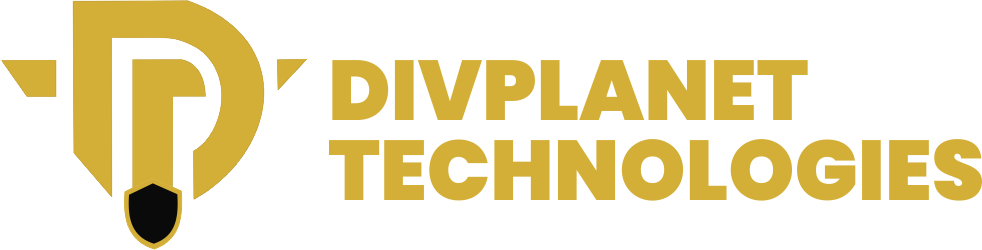Android Auto Music Player has revolutionized the driving experience by integrating essential smartphone functions directly into your car’s infotainment system.
Among its most appreciated features is the seamless integration of music player applications, allowing drivers to enjoy their favorite tunes without distraction.
Understanding Android Auto’s Music Integration
Android Auto music player is a seamless extension of your Android device, designed to project your phone’s apps and features onto a vehicle’s infotainment screen. By providing a simplified interface and streamlined access to key functions like navigation, messaging, and media, Android Auto allows drivers to stay connected without distractions.
At its core, Android Auto’s goal is to integrate Android devices with vehicles in a way that prioritizes safety. This is achieved by simplifying the interface to make it less distracting while driving, yet still offering rich functionality for users.
Among the many features Android Auto supports, music plays a vital role, making it one of the most used features by drivers.
The Role of Music in Android Auto
Music is often central to the driving experience. Whether it’s listening to a favorite playlist, discovering new music, or catching up on podcasts, Android Auto’s integration with music apps plays a significant role in enhancing time spent in the car. The Android Auto Music Player lets you access music, radio stations, podcasts, audiobooks, and more, all from your car’s touchscreen or through voice commands.
The music integration aspect of Android Auto ensures that while you’re on the road, you can enjoy your favorite tunes without compromising safety or convenience.
In fact, the design philosophy behind Android Auto’s music interface is heavily focused on minimizing distractions and providing clear, easy-to-understand controls that drivers can use without taking their eyes off the road for too long.
A Seamless, User-Centric Interface
When Android Auto projects onto your car’s display, it takes over the primary screen, displaying large, easy-to-read fonts, simplified menus, and prominent control buttons. This interface is customized based on your preferences and is compatible with a variety of third-party apps. The key here is simplicity, making sure that the music experience doesn’t require excessive interaction that could divert attention from driving.
Music controls in Android Auto typically include basic playback options—play, pause, skip, previous track—as well as volume controls and the ability to change playlists, radio stations, or music sources.
These functions are available through touch inputs or, more importantly, voice commands, which can help you keep your focus on the road. Instead of fiddling with your phone, you can say, “Hey Google, play my workout playlist,” or “Skip to the next song,” allowing you to stay engaged with your music while still adhering to road safety protocols.
App Integration and Compatibility
One of Android Auto’s greatest strengths lies in its app compatibility. A variety of music streaming services are available for use through Android Auto, and the interface is optimized for easy navigation across each platform.
Some of the most popular music players integrated into Android Auto include Spotify, Google Play Music, YouTube Music, Amazon Music, and Apple Music, among others.
Spotify, for example, offers a deep integration that allows users to easily access their playlists, albums, and podcasts while on the road.
The app provides voice-command capabilities for selecting specific artists, songs, and genres. Spotify’s personalized recommendations also make it simple to discover new tracks while ensuring a smooth experience without the need for manual searching.
Similarly, YouTube Music provides similar features and an integration that ensures uninterrupted music flow from the app. The interface within Android Auto offers easy controls for skipping, pausing, and adjusting the volume, as well as browsing through the app’s curated playlists or searching for specific songs or albums.
For users who prefer offline music, Poweramp and VLC are popular choices. These apps support local music file storage, allowing users to connect to Android Auto and enjoy high-quality audio from their personal music collections.
Recent Updates and Enhancements in Music Integration
Over time, Android Auto’s music integration has undergone several updates, especially in the interface department. Recent updates have been centered around improving the user experience through a redesigned layout and additional customizations.
These changes have helped Android Auto create a more visually appealing and functional interface that is less likely to distract the driver while maintaining easy access to essential features.
The redesign, for instance, introduces dynamic coloring to the interface, which adjusts based on the album art or song that is currently playing.
This feature not only makes the display more engaging but also enhances the readability of on-screen elements. The dynamic colors are carefully selected to match the tone of the song or playlist, creating an immersive yet distraction-free environment for the driver.
In addition to dynamic coloring, the arrangement of controls has been improved to make navigation even more intuitive. The music player interface now includes larger touch targets for easier access, ensuring that drivers don’t have to struggle with smaller buttons when using the touchscreen.
It also provides shortcuts to frequently used actions, such as skipping songs, replaying the last track, or accessing voice search, further enhancing convenience and reducing the amount of time spent interacting with the interface.
Android Auto’s integration with music players has also improved the way users can manage their content. Instead of switching between apps or screens, users can access their entire library in one place, and the app interface automatically adapts to the size of the car’s screen, whether it’s a small infotainment system or a larger, more complex touchscreen setup.
Voice Control: The Key to Safer Driving
Voice commands are one of the standout features of Android Auto, and this holds especially true when interacting with music. The idea is to allow drivers to keep their eyes on the road and their hands on the wheel, while still being able to navigate their music. By using Google Assistant, you can control almost every aspect of your music experience with just your voice.
Voice commands can be as simple as, “Hey Google, play jazz music,” or “Hey Google, skip this song,” and the assistant will act on your request almost instantly. You can also ask for specific songs, albums, or genres, making it easy to find exactly what you want without having to manually browse through menus. This feature is not only convenient but also incredibly useful in maintaining driving safety.
With continuous improvements to voice recognition technology, Android Auto’s music player now offers even more accuracy in understanding complex commands. Whether you’re looking for specific genres, podcasts, or even personalized playlists, Google Assistant is designed to respond quickly and accurately.
Customization and Personalization
Android Auto’s music integration also provides users with a level of personalization that enhances their experience. Custom playlists, song recommendations, and settings like equalizer controls or dark mode can be adjusted to suit your preferences, making it feel more tailored to the way you enjoy music.
Whether you’re driving to work, embarking on a road trip, or just cruising around town, you can personalize your Android Auto music setup so that it complements your mood or activity. For instance, if you’re driving at night, you may prefer a darker theme to minimize glare and help you focus better on the road.
Some apps also offer more advanced features, such as sound quality enhancement tools or audio balancing options that let you tweak the way your music sounds inside the car. These settings can help you optimize the listening experience, depending on your car’s sound system, whether it’s bass-heavy, balanced, or treble-focused. 9to5Google
Top Music Player Apps Compatible with Android Auto Music Player

Several music player app have optimized their platforms to work seamlessly with Android Auto. Here are some notable options:
- Spotify: As one of the most popular music streaming services globally, Spotify offers an extensive library of songs, playlists, and podcasts. Its integration with Android Auto allows for easy navigation through content, voice command support, and personalized recommendations. Android Authority made this known
- Poweramp: Renowned for its robust audio processing and customization features, Poweramp provides high-quality playback for local music files. Its Android Auto compatibility ensures that users can access their music library with ease while on the road.
- VLC Media Player: VLC is celebrated for its versatility in handling various media formats. Its straightforward interface and reliable performance make it a solid choice for Android Auto users seeking to play local audio files. Reddit
- Rocket Music Player: This app is praised for its user-friendly interface and organizational features, allowing drivers to browse and play their music collections effortlessly through Android Auto.AVS Forum
- Musicolet: Musicolet is a free, ad-free music player that supports offline playback and multiple queues. Its minimalistic design and focus on functionality make it a favorite among users who prefer simplicity.
Enhancing Your In-Car Music Experience with Android Auto Music Player
Driving with music can make the experience more enjoyable, help you stay alert, or simply pass the time on long road trips. Android Auto music player has transformed the way people interact with music while driving, allowing users to seamlessly connect their smartphones to their car’s infotainment system. To ensure you’re making the most of this technology, it’s essential to take full advantage of its features for an optimized in-car music experience. Below are detailed tips and strategies to enhance your Android Auto music usage, making your drives more enjoyable and efficient.
1. Organize Your Music Library for Easy Access
A well-organized music library is one of the most crucial elements for maximizing your Android Auto experience. By arranging your playlists, albums, and tracks in an easily navigable manner, you can ensure that you can quickly find the music you want to listen to, whether you’re browsing manually or using voice commands.
Why Organization Matters
The interface of Android Auto’s music player is designed to be simple and intuitive, but its efficiency can be compromised if your music library is cluttered. When you have a large collection of songs, albums, and playlists, it can become difficult to find the right track on the fly, especially while driving. With everything well-organized, you’ll have a much easier time accessing specific songs or playlists, whether you are selecting them manually through the touchscreen or asking your voice assistant for them.
Tips for Organization
- Use Playlists: Create playlists for specific moods, genres, or activities (e.g., “Morning Drive,” “Workout,” “Chill Vibes”). This allows you to quickly access the right music for different driving situations.
- Tag and Categorize Songs: Many music apps allow you to tag or categorize songs. Use features like ‘Favorites’ or ‘Liked Songs’ to keep your most played or preferred tracks easily accessible.
- Explore Album Art: Well-labeled music files with clear album art are easier to navigate, especially when using visual album selectors within the Android Auto interface.
- Cloud Storage Integration: Services like Google Play Music (or its successor YouTube Music) and Spotify allow cloud syncing, which means you can keep your music library organized and updated across devices.
Organizing your library before hitting the road will save you from the frustration of searching for a song while driving, ultimately enhancing both your safety and enjoyment.
2. Make the Most of Voice Commands
One of the standout features of Android Auto is voice control. The ability to control playback, search for songs, change playlists, or even switch music apps without ever having to touch the screen is a major safety feature. Voice commands allow you to stay fully engaged with the driving experience, with no need to take your eyes off the road or hands off the wheel.
How Voice Commands Can Enhance Your Music Experience
Android Auto’s voice assistant, powered by Google Assistant, has become increasingly intelligent over time. You can say commands that are natural and conversational, making it easier to interact with your music without fumbling through your phone.
Here are some voice command tips to help you maximize the experience:
- Play a Specific Song or Artist: You can easily request your favorite song by saying, “Hey Google, play ‘Shape of You’ by Ed Sheeran,” or “Play classical music.” Android Auto will pull the song or genre from your preferred music streaming app like Spotify or YouTube Music.
- Switch Playlists or Stations: If you’re in the mood for a change, say, “Hey Google, play my ‘Road Trip’ playlist,” or “Play a jazz station on Pandora.” Google Assistant will navigate through your playlist library or the app’s catalog to find exactly what you’re asking for.
- Pause/Resume Playback: You can also stop and start playback without touching a thing. Simply say, “Hey Google, pause,” or “Resume music.”
- Skip Songs and Navigate Tracks: Android Auto allows you to control the flow of music. Commands like “Next track,” “Skip this song,” or “Play the previous song” will help you avoid unwanted tracks with ease.
Voice commands can also be used for non-music-related requests, such as asking for directions, making hands-free calls, or adjusting the car’s climate settings. By reducing distractions, this feature helps keep your attention focused on the road.
Important Voice Command Tips
- Clear Enunciation: Speak clearly to improve the accuracy of the voice assistant.
- Customize Commands: Google Assistant learns your preferences over time, so the more you use it, the more personalized and efficient your voice controls will become.
- Use App-Specific Commands: Many music apps, like Spotify, have unique voice commands. For example, saying “Play ‘Top Hits 2023’ playlist on Spotify” will open the exact playlist you want, saving you time.
Voice commands enable a hands-free, intuitive way to navigate through your music library, providing not only convenience but also safety.
3. Keep Your Music Apps Updated for the Best Experience
Music apps, like all other software, are continuously updated to fix bugs, introduce new features, and improve performance. Regularly updating your music player apps ensures that you’re using the latest and most efficient version of the app, which in turn improves its integration with Android Auto.
Why Updates Matter
Each update typically comes with bug fixes and new features that improve app functionality, including Android Auto compatibility. For example, new features might include better playlist integration, improved voice recognition, or new audio settings to enhance your music quality.
Additionally, music streaming services like Spotify, YouTube Music, and Amazon Music are constantly adding new features to make the experience more personalized. These features can include new music discovery algorithms, custom playlists, or more refined ways to navigate through your music library.
How to Ensure Your Apps Are Updated
- Enable Auto-Updates: Most Android devices allow you to enable automatic updates for apps through the Google Play Store. This way, your music apps will always be up to date without you having to manually check for updates.
- Check for App Updates Regularly: If you prefer to update your apps manually, you can go into the Google Play Store and look for app updates under the “My Apps” section.
- Explore New Features: After updating your apps, check out any new features they offer to get the most out of the update. Often, music apps will notify users of significant changes with update logs.
An updated app ensures you won’t miss out on the latest improvements, resulting in a smoother, more enjoyable experience while driving.
Also read:
- Mexico Migrant Alert App: A Lifeline for U.S. Detainees
- 7 Easy Ways to Take Screenshots in Windows 11
- How to Find your Saved Passwords in Chrome
4. Explore Equalizer Settings for Optimal Sound
In-car audio systems vary widely in terms of quality, and the acoustics of the vehicle itself can significantly influence how your music sounds. Thankfully, many Android Auto-compatible music apps come with equalizer (EQ) settings that allow you to adjust the audio to suit your preferences and the specifics of your car’s sound system.
Why Equalizer Settings Matter
An equalizer lets you modify the balance of frequencies (bass, midrange, and treble) to improve sound quality. In cars, where the acoustics might differ from room to room, an equalizer becomes a powerful tool for ensuring that your music sounds its best. The EQ setting can enhance the bass for a deep, resonating sound or boost the treble for a brighter tone.
How to Use Equalizer Settings in Android Auto
- Choose the Right Preset: Many music apps offer pre-configured EQ settings tailored for specific music genres. For example, you can choose a “Rock” preset that emphasizes guitars or a “Bass Boost” preset for more powerful low-end sounds.
- Customize Your EQ Settings: Some apps offer sliders that let you manually adjust the low, mid, and high frequencies. Experimenting with these sliders will help you find the perfect balance based on your car’s audio system.
- Adapt to Your Environment: If you’re driving with the windows down or in a noisy environment, you might want to increase the treble or midrange to balance out external sounds. If you’re in a quieter setting, you may want to enhance the bass for a more immersive experience.
By optimizing your audio settings, you can elevate the quality of your in-car music experience, making your tunes sound richer and more dynamic.
Conclusion
Android Auto’s integration of music player applications significantly enriches the driving experience by providing safe and convenient access to your favorite audio content. By selecting a compatible music player that aligns with your preferences and utilizing the system’s features effectively, you can enjoy a seamless and enjoyable in-car entertainment experience.