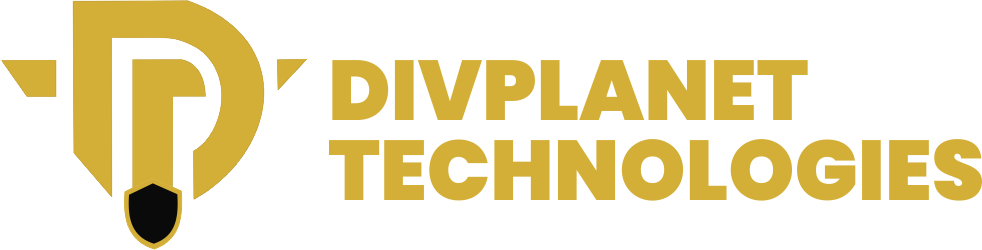Google Chrome, being one of the most widely used web browsers, offers several methods to block websites. This guide explores How to Block Websites on Chrome to help you control your browsing experience effectively.
In today’s digital age, managing online content is crucial for maintaining productivity, ensuring safety, and protecting privacy.
Understanding the Need to Block Websites
Blocking websites on Google Chrome has become an essential tool for many users in today’s digital world. Whether you’re a parent seeking to protect your children, a business owner wanting to enhance employee productivity, or simply someone trying to avoid distractions while browsing, website blocking can play a crucial role in maintaining focus and security. It is a practice that serves multiple purposes, ranging from productivity improvement to safeguarding privacy and security.
Enhancing Productivity
In our hyper-connected world, distractions are everywhere. For employees, students, or anyone working remotely, social media, video streaming sites, gaming platforms, and other recreational websites can easily become major distractions.
Accessing these websites can lead to time wasted, a decline in work quality, and increased stress due to unfinished tasks. Blocking these distractions during critical work hours or study periods can improve focus and overall productivity.
When these distractions are minimized, it becomes easier to stay on task, meet deadlines, and maintain a steady workflow.
By blocking access to certain websites, it becomes possible to limit the temptation to check notifications, browse social media, or engage in leisure activities during work hours.
Many tools, such as Google Chrome extensions, allow users to limit or block access to specific sites for predetermined periods of time, helping individuals build healthier, more productive habits.
For instance, using tools like StayFocusd or RescueTime, one can set limits on how long they can spend on a particular website, helping to regain control over time management.
Protecting Children
The internet is a vast and largely unregulated space where harmful, inappropriate, and even illegal content is readily accessible. Children, who are often exposed to the internet at an increasingly younger age, are particularly vulnerable to encountering such material.
As a result, parents and guardians must take proactive steps to protect their children from exposure to inappropriate content such as violence, pornography, or dangerous challenges.
Blocking websites can help create a safer online environment by limiting access to harmful websites and ensuring that children engage with content that is appropriate for their age. In Chrome, tools like Google SafeSearch, as well as third-party parental control extensions, can prevent children from accessing sites that are not suitable for them.
By installing these tools and configuring them correctly, parents can have peace of mind knowing that their children are browsing within a controlled, secure environment.
For parents who want to go beyond blocking individual websites, certain parental control apps and software offer features like activity monitoring, screen time limits, and app restrictions. These comprehensive solutions allow for better oversight and regulation of what children access online.
Improving Security
Website blocking isn’t just about productivity and content control; it is also a key element in ensuring online security. The internet is rife with threats, including phishing websites, malware, ransomware, and scams. Malicious websites can harm a user’s device, steal sensitive personal information, or cause irreversible damage to one’s data.
Blocking websites that are known to harbor malicious content or those that pose a security risk is a critical preventive measure. Phishing attacks, where cybercriminals attempt to steal login credentials by pretending to be a legitimate site, have become increasingly sophisticated.
By blocking phishing websites, users can protect themselves from identity theft and data breaches. Furthermore, by using tools that filter out potentially harmful websites, Chrome users can avoid visiting sites that may automatically install malware on their devices.
There are numerous resources available, such as Google’s Safe Browsing feature, which helps protect users from visiting dangerous websites.
Other tools, including extensions like Malwarebytes, can provide additional protection against malicious sites, blocking them before they can cause any harm. By enabling these security measures, users can significantly reduce the risk of encountering threats while browsing.
Factors to Consider Before Blocking Websites
While blocking websites can be an effective solution, it is essential to consider the context and the method used. Blocking sites through Chrome can be done using various methods—extensions, system-level configurations, DNS filtering, or network-level restrictions. However, each of these methods has its pros and cons.
For instance, extensions like BlockSite or StayFocusd are easy to install and configure, making them a popular choice for individual users. These extensions can be used to limit time spent on certain websites or completely block access to others.
However, they only work on the browser they are installed on and can be bypassed in Incognito mode or by disabling the extension itself.
On the other hand, modifying the system’s hosts file or using DNS filtering services like OpenDNS provides a more robust solution. By configuring these settings, users can block websites across all browsers and even prevent access on other devices connected to the same network.
This makes it a better solution for parents or network administrators who need to enforce consistent restrictions.
Another important factor to consider is the level of flexibility required. For individuals who only need to block a few websites during specific times (such as work hours), extensions with time-management features might suffice.
However, for larger networks, such as businesses or schools, more comprehensive solutions like network-wide website filtering might be necessary.
How Website Blocking Tools Work
Most website-blocking tools work by altering how the browser or device interacts with the web. These tools typically rely on either blocking access at the browser level or preventing the device from connecting to a specific domain or IP address.
For instance, when you block a website through a Chrome extension, the extension interacts with the browser to prevent access to certain URLs, either by redirecting the user to a different page or displaying a custom error message.
In contrast, when you modify your device’s hosts file, you create a mapping between a website’s domain name (such as www.example.com) and an invalid IP address (such as 127.0.0.1, which is the loopback address). This prevents your device from connecting to the website by essentially telling it that the site does not exist.
Another method of website blocking involves DNS filtering. DNS (Domain Name System) is responsible for translating a website’s domain name into an IP address that computers can understand.
With DNS filtering services like OpenDNS, websites that are flagged as harmful or unwanted are blocked at the network level, preventing users from accessing them across all devices connected to the same network. This method is effective for blocking websites at a broader level, particularly in family homes or businesses.
Common Pitfalls When Blocking Websites
Although website blocking can be a powerful tool, it’s not always foolproof. One of the most common challenges is bypassing methods such as using VPNs (Virtual Private Networks). VPNs can mask a user’s IP address and make it appear as if they are browsing from a different location, which can easily circumvent local website-blocking tools.
Another issue with blocking websites is the inconsistency of blocking methods across different devices and browsers. While Chrome might block a website on a desktop computer, the same site may be accessible on a mobile device or another browser.
To prevent this, network-level blocking, such as configuring DNS settings or using router-based restrictions, can help ensure a consistent blocking experience across all devices.
It’s also important to consider that website-blocking tools might occasionally block websites that are not harmful, such as work-related or educational sites. For example, when using DNS filtering, legitimate websites could sometimes be mistakenly flagged as malicious.
To avoid this, it’s crucial to monitor and update the blocklist regularly, ensuring that only harmful websites are blocked while legitimate websites are left accessible.
How to Block Websites on Chrome
There are several approaches to block websites on Chrome:
- Using Chrome Extensions: Extensions like BlockSite and StayFocusd offer user-friendly interfaces to block websites.
- Modifying the Hosts File: This method involves redirecting specific websites to a non-existent address.
- Configuring Router Settings: Blocking websites at the router level restricts access for all devices connected to your network.
- Utilizing Parental Control Software: Dedicated software provides comprehensive controls over internet usage.
1. Blocking Websites Using Chrome Extensions
Chrome extensions are among the easiest ways to block websites. Here’s how to use them:
- Visit the Chrome Web Store and search for “BlockSite.”
- Click “Add to Chrome” and confirm the installation.
- After installation, click the BlockSite icon in the toolbar.
- Enter the URLs of the websites you wish to block and save the changes.
BlockSite also allows you to set schedules for when the sites should be blocked, providing flexibility in managing access.
StayFocusd Extension:
- Navigate to the Chrome Web Store and search for “StayFocusd.”
- Click “Add to Chrome” and confirm the installation.
- Click the StayFocusd icon in the toolbar and access the settings.
- Add the websites you want to block and set the desired time limits or schedules.
StayFocusd offers features like “Nuclear Option,” which blocks all sites except the ones you allow, ensuring maximum productivity.
2. Modifying the Hosts File
The hosts file maps hostnames to IP addresses. By redirecting a website’s address to a non-existent IP, you can block access to that site.
For Windows:
- Navigate to
C:\Windows\System32\drivers\etc\hosts. - Open the “hosts” file with a text editor (e.g., Notepad) running as administrator.
- At the end of the file, add a new line:
127.0.0.1 www.example.com(replace “www.example.com” with the website you want to block). - Save the file and restart your computer.
For macOS:
- Open Terminal.
- Type
sudo nano /etc/hostsand press Enter. - Enter your password when prompted.
- Add a new line:
127.0.0.1 www.example.com(replace “www.example.com” with the website you want to block). - Press
Ctrl + Oto save, thenCtrl + Xto exit. - Flush the DNS cache by typing
sudo killall -HUP mDNSResponderand pressing Enter.
3. Configuring Router Settings
Blocking websites at the router level ensures that all devices connected to your network are restricted from accessing specific sites.
Accessing Router Settings:
- Open Chrome and type your router’s IP address into the address bar (commonly
192.168.0.1or192.168.1.1). - Log in with your administrator credentials.
Blocking Websites:
- Navigate to the “Parental Controls” or “Access Restrictions” section.
- Add the URLs of the websites you wish to block.
- Save the changes and reboot your router if necessary.
Note that the exact steps may vary depending on your router model.
4. Utilizing Parental Control Software
Dedicated parental control software offers comprehensive features to monitor and restrict online activity.
Qustodio:
Qustodio provides detailed reports on online activity and allows you to block specific websites and apps.
Norton Family:
Norton Family offers web filtering, time supervision, and location tracking to help manage your child’s online experience.
Also read:
Additional Tips for Effective Website Blocking
Regularly Update Blocked Sites: Periodically review and update your list of blocked websites to ensure it aligns with your current needs.
Combine Methods: Using a combination of methods (e.g., extensions and router settings) can provide more robust control.
- Use Incognito Mode Cautiously: While Incognito Mode in Chrome doesn’t track your browsing history, it doesn’t bypass any website blocking measures you’ve set up. However, if you don’t have a blocking solution in place, users may find ways to access restricted sites using Incognito. Always make sure your blocking methods are robust to avoid circumvention.
- Consider Using a DNS Service for Blocking Websites: Another powerful method to block websites is by changing your DNS settings to use a third-party service such as OpenDNS. This service can block websites across all devices connected to your network, including phones and tablets, and offer additional features like malware protection. Learn more about how to use OpenDNS on OpenDNS.
- Regularly Review Permissions and Restrictions: If you’re managing a network or parental control, it’s important to periodically review the restrictions you’ve set. Websites change, and new content can appear. Regularly updating your blocks and reviewing permissions will ensure your website blocking strategy stays effective over time.
Common Challenges and How to Overcome Them
Blocking websites can sometimes be a bit tricky, especially when trying to prevent determined users from bypassing your restrictions. Here are some common challenges and solutions:
Users Bypassing Blocks Using VPNs: Virtual Private Networks (VPNs) can easily bypass website blocks, allowing users to access restricted content. To mitigate this, consider using DNS-based blocking methods, where you can filter out VPN traffic. Additionally, some routers and network security tools offer features that can detect and block VPN usage.
Inconsistent Blocking Across Devices: Website blocking might not work uniformly across all devices if not set up properly. This is especially true for mobile devices or when using different browsers. Using a combination of router-level blocking and parental control software can ensure consistent restrictions across devices.
False Positives or Blocking Needed Content: Sometimes, website blocks may interfere with legitimate content, especially if you’re using DNS or hosts file modifications. It’s important to regularly monitor blocked sites and ensure that critical services (such as work-related sites or essential learning platforms) are not accidentally blocked. You can resolve this by regularly maintaining and adjusting your block list.
Best Practices for Blocking Websites in Chrome
When it comes to blocking websites in Chrome, a few best practices can enhance the effectiveness and ensure you stay in control:
Implement Time-based Restrictions: If you only want to block websites during certain hours (e.g., during work hours), extensions like StayFocusd allow you to set schedules. This ensures you maintain access to sites during critical times without compromising productivity.
Utilize Multi-layered Blocking: No single method of blocking is foolproof. By using a combination of Chrome extensions, router settings, and parental control software, you create multiple barriers against unwanted websites. This multi-layered approach reduces the chance of circumvention.
Educate Users About the Restrictions: If you’re blocking websites for children or employees, educating them about why these blocks are in place is crucial. Awareness of the risks associated with certain websites and the reasons for the block can help users understand and accept these restrictions, making them more likely to comply with the rules.
Troubleshooting and FAQs

Why aren’t my website blocks working?
If your website blocks aren’t working, it may be due to an incorrect configuration, the use of Incognito Mode, VPNs, or alternative browsers. Ensure that the settings in your extension or router are correct, and consider reviewing the list of blocked websites to see if there are any errors.
Can I block websites on Chrome without extensions?
Yes, you can block websites without extensions by modifying your system’s hosts file or adjusting router settings. These methods block websites across all browsers and even on other devices connected to your network.
Can I block websites on mobile Chrome?
Blocking websites on mobile Chrome is more challenging. However, you can use apps like BlockSite or StayFocusd for Android or iOS, or modify the mobile device’s DNS settings for network-wide restrictions. You can also use parental control apps that support mobile device monitoring and restrictions.
Can I block specific content on websites, not the entire site?
While Chrome’s native tools don’t allow blocking specific content (e.g., blocking images or videos on a site), there are third-party tools and extensions like “uBlacklist” that can block specific types of content or domains.
How can I prevent others from unblocking websites?
To prevent others from unblocking sites, particularly on shared devices, set up user profiles with restricted permissions. Additionally, for extensions like BlockSite, you can set a password to prevent others from altering settings.
Conclusion
Blocking websites on Chrome is a simple yet effective way to enhance productivity, ensure online safety, and prevent exposure to unwanted or harmful content. Whether you’re a parent looking to protect your child from inappropriate content or a business owner aiming to boost employee efficiency, the methods discussed in this guide will help you take control of your browsing experience.
By using Chrome extensions like BlockSite and StayFocusd, modifying the system’s hosts file, configuring router settings, or utilizing parental control software, you can ensure that unwanted websites stay blocked and that your browsing remains secure. Always stay proactive in monitoring and updating your block list to keep up with new trends and websites that may need to be restricted.
As the digital world continues to evolve, so too will the tools available to manage online activity. Keep experimenting with different methods, and choose the one that best fits your needs. Don’t forget to stay informed by visiting reputable sources and communities that share insights and updates on website blocking and digital safety.
By following the strategies outlined in this guide, you can ensure a safer, more productive online experience.