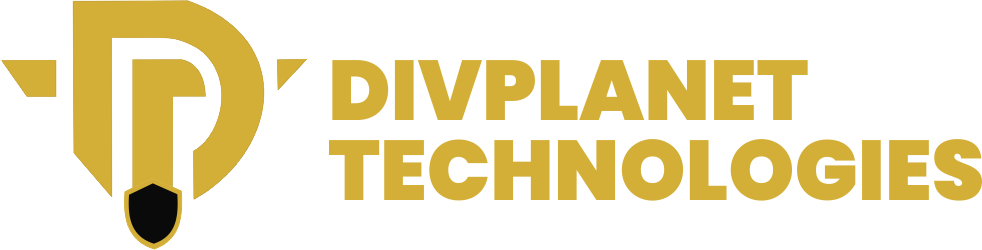This post provides a detailed guide on How to customize your iPhone app icons, why you should customize it and other useful steps.
Customizing your iPhone app icons is a creative way to personalize your device, making it truly yours. With the advancements in iOS, particularly in iOS 18, Apple has made it easier than ever to change app icons and create a unique aesthetic. This blog post will guide you through the process of customizing your app icons, the benefits of doing so, and some tips for achieving a cohesive look on your home screen.
Why Customize Your App Icons?
Customizing your app icons can enhance your device’s aesthetics, improve organization, and reflect your personality. Here are a few benefits:
- Personalization: A personalized home screen feels more like your own.
- Organization: Grouping similar apps with matching icons can improve usability.
- Aesthetic Appeal: A visually appealing layout can enhance your overall user experience.
Tools You Will Need
Before diving into customization, ensure you have the following:
- iPhone running iOS 18 or later: Customization features have improved significantly in the latest iOS versions.
- Shortcuts App: This built-in app allows you to create custom shortcuts for your apps.
- Icon Images: Prepare images that you want to use as icons. Websites like Flaticon and Icons8 offer a plethora of free icons.
Step-by-Step Guide on How to customize your iPhone app icons in 5 steps
![]()
Step 1: Open the Shortcuts App
- Launch the Shortcuts app on your iPhone.
- Tap the “+” icon in the upper right corner to create a new shortcut.
Step 2: Set Up the Shortcut
- In the search bar, type “Open App” and select it.
- Tap on “App” to choose the app you want to customize.
Step 3: Choose Your Icon
- After selecting the app, tap the Share icon (square with an arrow).
- Select “Add to Home Screen.”
- Under “Home Screen Name and Icon,” tap the icon next to the app’s name.
- Choose “Choose Photo” to select your custom icon image from your gallery.
Step 4: Rename and Add
- Optionally rename the app for your home screen.
- Tap “Add” to place the new icon on your home screen.
Step 5: Hide Original App Icon
- Locate the original app icon on your home screen.
- Tap and hold, then select “Remove from Home Screen” to hide it. This action moves it to the App Library, ensuring it won’t clutter your main screen.
Step 6: Repeat for Other Apps
Continue this process for other apps you wish to customize. For a cohesive look, try to select icons that share a similar theme or color palette.
Additional Customization Options
For a fully customized look, consider these tips:
1. Widget Stacks
One of the most exciting features introduced in iOS 14 and improved in iOS 18 is the ability to create widget stacks. Widget stacks allow you to stack multiple widgets on top of one another, saving space and providing a more organized appearance. Here’s how you can utilize widget stacks effectively:
- Mix and Match Widgets: Use apps like Widgetsmith and Color Widgets to create a variety of widgets that display different information such as weather, calendar events, or reminders. By using these apps, you can customize not just the widgets but also their appearance, including background color, font style, and more.
- Create Cohesive Themes: When designing your widget stack, consider how each widget complements your new app icons. For instance, if your icons are pastel-colored, you might want to choose widget backgrounds that match or harmonize with that color palette. This attention to detail can turn your home screen into a seamless and visually appealing interface.
- Interactive Widgets: Widget stacks can also enhance interactivity. For example, you can include a widget that allows you to quickly access your favorite playlists alongside your music app icon. This not only saves time but makes your home screen more functional.
- Smart Stacks: iOS 18 introduces Smart Stacks that automatically rotate your widgets based on your usage patterns. This feature can ensure that you see the most relevant information throughout your day without cluttering your home screen with too many widgets.
2. Create a Theme
To truly bring your vision to life, consider establishing a theme for your icons and widgets. A well-defined theme not only adds aesthetic appeal but also enhances the usability of your device. Here are steps to help you create a cohesive theme:
- Choose a Color Scheme: Decide on a color palette that reflects your style. This could be vibrant, pastel, monochromatic, or even seasonal colors. For example, if you opt for a spring theme, light greens, pinks, and yellows can create a refreshing look. Apps like Adobe Color can help you find complementary colors.
- Design Style: Along with colors, consider the design style of your icons and widgets. Are you leaning towards a minimalist look with simple shapes and muted colors, or do you prefer a bold and graphic style with intricate designs? Sticking to one style will make your home screen visually appealing and organized.
- Icon Shapes and Textures: If you want to take customization further, think about the shapes and textures of your icons. Rounded corners or unique textures can add depth to your design. Ensure that the icons not only look good individually but also fit together when viewed collectively on the screen.
- Backgrounds and Wallpapers: Don’t forget about the wallpaper! Choosing a wallpaper that complements your app icons and widgets can tie everything together. Consider a subtle pattern or a gradient that enhances your theme without overwhelming the icons.
- Incorporate Seasonal Changes: If you enjoy changing your home screen based on seasons or holidays, consider establishing a set of seasonal icons and widgets that you can switch out periodically. This can keep your home screen feeling fresh and dynamic throughout the year.
Also read:
- How to Switch Your Instagram Account to Private in 4 Steps
- How to lock an app with Face ID on iPhone using iOS 18
- iPhone 16 Pro vs Google Pixel 9 Pro: Who Has the Best Pro Phone?
- iPhone 16 Review: A Balanced Upgrade with Modern Features
- iPhone 16 Pro Max Review: Full Specification and features
- Samsung Galaxy S24 Ultra Price in Nigeria 5G – Features and specifications
Best Practices for Icon Customization
1. Resolution Matters
The quality of your icons plays a significant role in how they appear on your home screen. High-resolution images will look sharp and professional, while low-quality images can appear pixelated or blurry. Here’s how to ensure your icons are of the best resolution:
- Use the Right Dimensions: Aim for images that are at least 1024 x 1024 pixels for optimal quality. This ensures that your icons maintain their clarity even on larger screens or when viewed up close.
- Select the Right Format: Choose formats that support high quality, such as PNG or SVG. PNGs are great for images with transparency, while SVGs are scalable vector graphics that maintain quality at any size.
- Test on Different Devices: If you have access to different iPhone models, test your customized icons to see how they look across various screen sizes. What looks good on one device might not translate well to another.
2. Use Consistent Styles
A harmonious look can significantly enhance the aesthetic appeal of your home screen. Here are strategies for maintaining consistency in style:
- Define a Theme: Choose a design theme that resonates with you—be it minimalistic, vintage, modern, or even something abstract. For example, if you opt for a minimalistic theme, stick to simple shapes and a limited color palette.
- Color Coordination: Ensure that the colors of your icons complement each other. Use color theory to select shades that work well together. Tools like Coolors can help you generate color palettes that are visually appealing.
- Iconography: If you’re using custom icons, ensure they follow a similar design language. For instance, if you choose flat icons, avoid mixing them with 3D or skeuomorphic designs. This consistency helps to create a polished, professional look.
- Spacing and Alignment: Maintain consistent spacing and alignment of your icons on the home screen. Uniform placement can enhance the overall look and make your interface easier to navigate.
3. Backup Your Customizations
If you invest time in customizing your icons, it’s essential to safeguard your work. Here are some steps to back up your customizations effectively:
- Take Screenshots: Before making significant changes, take screenshots of your current home screen layout. This way, you can easily reference how you organized your icons before any alterations.
- Keep a Folder of Icons: Create a dedicated folder on your device or cloud storage to store your custom icon images. This will make it easy to restore them if needed.
- Use Backup Tools: Consider using backup solutions like iCloud or iTunes to back up your entire device. This ensures that even if you switch devices or perform a factory reset, you won’t lose your custom icons.
- Document Your Process: If you have a particular way of customizing your icons (such as specific apps used or styles chosen), document these processes. This can save you time when you want to replicate the customization in the future.
Conclusion
Customizing your iPhone app icons is not only a fun way to express your individuality, but it also enhances your device’s usability and aesthetic appeal. With the tools and steps provided, you can easily transform your home screen into a personalized masterpiece. Don’t hesitate to explore various icons and styles to find what works best for you!
For more detailed guides and tips, check out these resources: