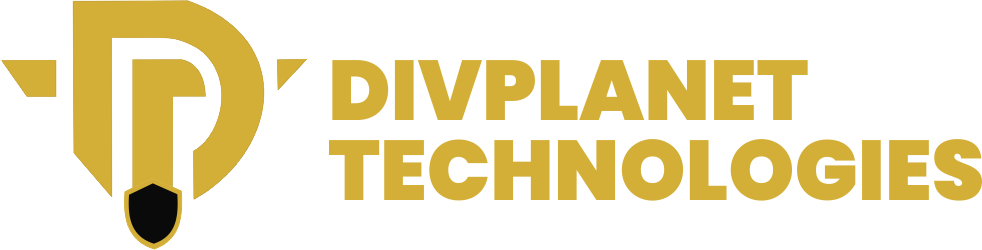How to Detect Spyware on Any Device: Detecting spyware on any device has become a critical digital skill. Cybercriminals are constantly improving their techniques, making it easier than ever to secretly track, monitor, and steal your data.
If you want to protect your privacy, you must understand whether you’re using an Android phone, an iPhone, a Windows laptop, a macOS computer, or a tablet. This comprehensive guide reveals the most reliable methods, signs, tools, and preventive steps to safeguard your digital life.
In this article, you will learn these exactly, including detailed signs, advanced detection techniques, and proven security tools. Since spyware often hides in plain sight, knowing the exact process to uncover it ensures your privacy remains intact.
- Boost Your Device Security with These Expert Tips 2025
- How Automation in Customer Support is Saving Businesses 38 hours weekly
- Should Entrepreneurs Learn to Code
- White Grey and Black Hat Hackers: Are They All the Same?
What Is Spyware and Why You Must Detect It Quickly
Spyware is malicious software designed to secretly record your activity, collect personal data, and send it to unauthorized third parties. It can capture passwords, banking information, photos, locations, messages, and keystrokes. Learning how to detect spyware on any device is essential because spyware can turn your device into a surveillance tool without your knowledge.
Hackers, jealous partners, employers, cyberstalkers, and scammers often use spyware to invade someone’s privacy silently. The sooner you detect it, the faster you can stop data theft and reclaim device security.
Top Signs You Have Spyware Installed
Understanding the symptoms of spyware enables you to take immediate action. Whether you’re using a phone or computer, look for these major red flags of spyware infection:
1. Overheating and Poor Battery Life
Spyware constantly runs in the background. If you notice your device heating up or losing battery fast
2. Slow Performance
Spyware consumes CPU, memory, storage, and network resources. If your device becomes sluggish suddenly, this may be a strong indicator.
3. Strange Pop-Ups and Ads
If ads or warnings appear even without browsing, spyware may have infiltrated your device.
4. Unrecognized Apps or Programs
Spyware often installs silently. Apps you don’t remember downloading are a huge danger sign.
5. Data Usage Spikes
Spyware uses the internet to send your stolen data to the attacker.
6. Device Shutting Down or Restarting Automatically
This behavior often indicates remote-access spyware.
7. Suspicious Permissions
If apps suddenly require microphone, camera, or location permissions,
How to Detect Spyware on Android Devices
Android devices are highly targeted by spyware due to their open system. Follow these steps:
Step 1: Check Device Administrator Apps
Go to Settings
Open Security
Tap Device Admin Apps
Disable unknown or unauthorized apps
This is one of the quickest ways to detect malicious apps controlling your device.
Step 2: Review Recently Installed Apps
Spyware often hides behind generic system-like names. Delete anything unfamiliar.
Step 3: Examine App Permissions
Navigate to:
Settings → Apps → Permissions
Look for apps accessing the camera, microphone, SMS, or location without a valid reason.
Step 4: Use Anti-Spyware Apps
Security tools like
Avast Mobile Security
can scan and remove hidden spyware.
Step 5: Check for Unusual Activity
Battery usage → Data usage → Storage reports
These analytics reveal malicious background processes.
How to Detect Spyware on iPhone (iOS Devices)
iPhones are more secure, but spyware still exists—especially through iCloud syncing, spy apps, and profile installations.
Step 1: Look for Unknown Configuration Profiles
Go to Settings
Tap General
Tap VPN & Device Management
Delete any suspicious profile immediately.
Step 2: Check for Jailbreaking
Spyware often requires a jailbreak to run.
Use apps to detect jailbreak traces or check for unusual apps like Cydia.
Step 3: Review Battery Usage
iPhone gives detailed activity logs:
Settings → Battery
Identify unknown apps consuming resources.
Step 4: Check Apple ID Devices
Open Settings
Tap your Apple ID
Remove devices you don’t recognize.
Step 5: Run Security Scans
Tools like:
They are effective for spyware detection.
How to Detect Spyware on macOS
Even Macs are not immune. Learn the macOS-specific methods
1. Use Activity Monitor
Search for:
Processes with no name
High CPU usage
Unknown developers
2. Check Login Items
System Settings → General → Login Items
Remove any unauthorized apps.
3. Use Anti-Spyware Tools
Recommended tools:
4. Monitor Network Connections
macOS has built-in firewalls and logs for monitoring suspicious connections.
Advanced Ways to Detect Spyware
For users who want deeper detection methods, follow these advanced techniques:
1. Check Root Certificates
Attackers use certificates to intercept your data.
2. Review System Logs
Use Event Viewer, macOS Console, or Android system logs to identify malicious behavior.
3. Check IMEI/UDID Tracking
Spyware that clones device identity can be identified via carrier systems.
4. Use a Network Firewall
Tools like Sophos Firewall detect spyware traffic.
Best Tools to Detect Spyware on Any Device
Here are the top recommended tools compatible across platforms:
Certo AntiSpy
These solutions work across Android, iPhone, Windows, and macOS.
How to Prevent Spyware From Reinfecting Your Device
1. Update Your Software
Updates patch vulnerabilities that spyware exploits.
2. Avoid Suspicious Links
Spyware often arrives through phishing emails or websites.
3. Disable Unknown App Installations
Especially on Android:
Settings → Security → Disable “Install unknown apps”.
4. Use Strong Passwords
Always enable 2FA on all accounts.
5. Avoid Untrusted Wi-Fi Networks
Public Wi-Fi can expose your device to targeted spyware attacks.
Conclusion
These give you complete control over your digital security. Spyware can steal sensitive data, monitor your movements, track conversations, and put your privacy at serious risk.
By learning the signs, using built-in system tools, and installing trusted anti-spyware software, you can quickly remove hidden threats from your phone or computer. Stay proactive, monitor your device regularly, and protect your digital life from cyber intruders.
FAQs
1. What is the quickest way to detect spyware on my device?
Checking for unusual battery drain, unknown apps, and strange permissions is the fastest method.
2. Can iPhones get spyware?
Yes. Although secure, iPhones can still be compromised through configuration profiles, iCloud syncing, and jailbreak-based spyware.
3. Should I reset my device if I find spyware?
A factory reset removes most spyware, especially deep-installed or persistent types.