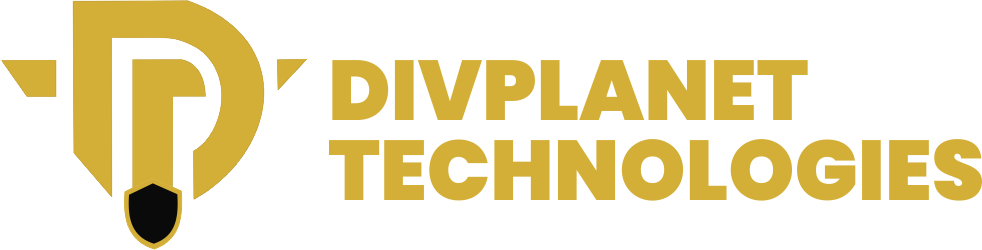Video calls are now commonly used as a means of virtual communication. this post shows you How to Enhance Your Video Calls on Zoom.
Among all the video enabled platforms, Zoom has become a leading platform for virtual communication, enabling users to connect through video calls for various purposes, including professional meetings, educational sessions, and social gatherings. With the surge in remote interactions, enhancing your Zoom experience can significantly impact how you present yourself and engage with others. Below are some of the frequently asked questions regarding the use of zoom and this is especially important for those who aren’t tech savvy:
How to Increase Video Quality on Zoom
To ensure your video calls are visually appealing, enabling Full HD (1080p) resolution is essential. Here’s a step-by-step guide to enhance video quality:
a) Access Zoom via the Web Portal: Open your preferred web browser and log in to your Zoom account.
b) Click Settings: Locate the Settings option in the navigation bar on the left of your screen.
c) Go to the Meetings Tab: Once in Settings, click on the Meetings tab to access meeting-related preferences.
d) Navigate to In Meeting (Advanced): Scroll down to find the In Meeting (Advanced) section, which contains advanced meeting features.
e) Enable Meeting-HD Video Quality: Look for Meeting-HD Video Quality and toggle it on. This setting allows Zoom to transmit video in Full HD, enhancing clarity and detail during your calls.
Keep in mind that higher video quality may require a stable and fast internet connection to function effectively. If you experience lag, consider adjusting your video quality settings.
How to Enhance Your Video Calls on Zoom – How Can I Make My Face Look Better on Zoom Meetings?
To ensure you appear your best during video calls, consider these detailed strategies:
1) Utilize Natural Light:
Position yourself facing a window to take advantage of natural light. This soft light can help reduce harsh shadows on your face, making your features appear more flattering.
2) Frame Your Shot:
Position your camera to capture your head and upper torso. This framing helps focus attention on your facial expressions and makes the interaction feel more personal.
3) Camera Positioning:
Place your camera slightly above eye level. This angle can enhance your facial features and create a more engaging perspective. Aim to have your eyes positioned in the top third of the frame for optimal composition.
4) Background Consideration:
Avoid cluttered or distracting backgrounds. A simple, tidy background helps keep the focus on you, while a virtual background can be used to maintain a professional appearance.
Is There a Beauty Filter on Zoom?
Yes, Zoom features a “Touch Up My Appearance“ option, which acts as a beauty filter. This feature can subtly smooth out your skin and enhance your overall appearance during calls. To enable this option:
- Open the Zoom desktop app and sign in.
- Click your profile picture and select Settings.
- Navigate to the Background & Effects tab.
- Check the Touch Up My Appearance box to activate the filter.
- Use the slider to adjust the effect to your preference.
Although this tool can help you feel more confident about your appearance during video calls, always make sure to check what filter you’re using to avoid the case of the manager who turned on a ‘potato filter on zoom‘ and forgot how to turn it off thereby inviting mockery from her colleagues who had to stare at a potato through out the entire meeting!
What Does “Mirror My Video” Mean in Zoom?
The “Mirror my video“ feature allows users to see their video feed mirrored, which can help with personal adjustments. To access this feature:
- Go to the Preferences menu in the Zoom client.
- Click on the Video section.
- Check or uncheck the Mirror my video option.
When this feature is enabled, your video feed will appear reversed, similar to how you see yourself in a mirror. This can help you adjust your position and appearance as you would in real life.
How to Get Clear Voice in Zoom Meetings
To achieve clear audio in your Zoom calls, consider these troubleshooting tips:
a) Test Your Equipment: Regularly test your microphone and speakers in Zoom settings to ensure they are working correctly.
b) Select Your Preferred Audio Devices: Choose the right microphone and speaker settings in Zoom to ensure optimal sound quality.
c) Switch to Phone Audio: If you’re experiencing low bandwidth, consider switching to phone audio. This can reduce strain on your internet connection.
d) Turn Off Video: If bandwidth issues persist, turning off your video can help maintain audio clarity.
e) Reboot Zoom or Your Computer: If technical issues arise, leaving the meeting and restarting Zoom or your computer can often resolve them.
Read also: how to block websites on chrome
How Do You Sound Confident on Zoom?
Maybe you have an interview scheduled to take place on zoom and you’re feeling just as nervous and you need some tips on how to project confidence during your Zoom calls, then do these three things:
1) Practice Your Voice: Use a strong, clear voice, and be mindful of your inflection and tone. This helps convey authority and engagement.
2) Keep an Eye on Your Pace: People tend to lose focus more quickly during video calls, so you may need to speak slightly faster than you would in person while ensuring clarity.
3) Engage with Your Audience: Make eye contact and be responsive to your audience’s reactions. This creates a more interactive and engaging atmosphere.
How to Improve Appearance on Zoom

To utilize the Touch Up My Appearance feature on Zoom:
1) Open Zoom Desktop App: Sign in to your Zoom account.
2) Access Settings: Click your profile picture and navigate to Settings.
3) Select Background & Effects: Go to the Background & Effects tab to find the appearance settings.
4) Enable Touch Up My Appearance: Check the box for Touch Up My Appearance and adjust the slider to your desired effect.
5) Close Settings: Once satisfied, click Close to save the changes.
This feature allows you to present your best self during video calls.
you may like: How to Use Incognito Mode in Web Browsers
How to Look 10 Years Younger on Zoom
Zoom allows you to lightly edit your appearance during meetings, which can help you look more youthful and vibrant. Here’s how you can use this feature effectively:
1) Access Video Settings:
Once you’re in your Zoom room, locate the settings icon, usually in the upper right corner. Click on it and select Video Settings from the dropdown menu.
2) Enable Touch Up My Appearance:
In the Video Settings menu, find the option labeled Touch Up My Appearance. Check this box to activate the feature. This tool lightly smooths out your skin texture, reducing the appearance of blemishes and fine lines.
3) Adjust the Effect:
You can customize the strength of the effect by sliding the adjustment bar. Experiment with different levels to achieve a natural look that enhances your appearance without making you look overly edited.
4) Explore Additional Filters:
For even more options, simply go to the Background & Filters section. Here, you can apply different visual effects that can subtly enhance your overall look. Choose filters that brighten your face and provide a fresh, youthful glow.
Also see: Google Offers Free Cloud Data Analytics Certificate To Boost Employability In 2025
What Is the Best Color to Wear for a Zoom Meeting?
Choosing the right clothing color for your Zoom meetings can significantly impact how you appear on camera. Here are some key guidelines:
1) Remember that Solid Colors Are Best:
Opt for solid colors rather than complex patterns. Patterns like stripes and checks can cause pixelation and create visual distractions, making it harder for viewers to focus on you.
2) Universal Colors:
Colors such as blue, gray, and black are universal and tend to look great on all skin tones and camera types. These colors convey professionalism and confidence.
3) Avoid Bright Colors:
Stay away from overly bright colors that may not complement your skin tone. Instead, choose muted or darker shades that enhance your natural coloring.
Colors like dark red, teal, sapphire blue, emerald green, and coral pop on screen and tend to look great against various skin tones. These colors add vibrancy without being overwhelming.
4) Avoid High-Contrast Combinations:
While all-black and all-white outfits may seem stylish, they can create harsh contrasts and pose technical challenges on camera. Instead, choose outfits with a mix of colors that are complementary and visually appealing.
What Are the Best Earrings for Zoom Meetings?
Earrings can play a significant role in your overall appearance during Zoom calls. Here’s how to choose the best ones:
1) Bright Colors or Shiny Metals:
Earrings in bright colors or shiny metals can help brighten your face and create a more awake appearance. They draw attention to your face and can enhance your overall look.
2) Neutral Colors for Professionalism:
If you aim for a more professional appearance, opt for earrings in neutral colors like silver, gold, or pearl. These choices offer elegance without being overly flashy.
3) Consider Size and Style:
Choose earrings that are visible but not distracting. Small to medium-sized hoops or studs work well, as they add interest without taking the focus away from your face.
You may have missed: How to Set Up Parental Controls on any Device
What to Wear for a Zoom Interview
Dressing appropriately for a Zoom interview is crucial for making a positive impression. Here’s a guide on what to wear:
1) Top Choices:
Opt for a blouse or button-down shirt. These styles are considered professional and convey a polished image.
2) Bottom Choices:
Pair your top with slacks or a skirt. Even if you’re sitting, wearing professional attire on the bottom can help you feel more confident.
3) Footwear:
While your shoes may not be visible, wearing appropriate footwear can enhance your confidence. Choose something formal that you would wear to an in-person interview.
4) Accessories:
Keep accessories minimal and professional. A simple necklace or watch can add a nice touch without being distracting.
5) Choose a Neutral Area:
Ensure that your background is tidy and neutral. Avoid clutter, as it can be distracting for the interviewer.
6) Tidy Up the Space:
As stated earlier, before your interview, ensure your environment is clean and organized. A clutter-free background reflects your professionalism.
7) Consider Showing Unique Elements:
If appropriate, consider including unique elements in your background that reflect your personality or interests, but keep them subtle.
8) Set Up the Lighting:
Good lighting is essential. Position yourself facing a light source to ensure your face is well-lit and visible.
What Light Makes You Look Better on Zoom?
Lighting plays a crucial role in how you appear on video calls. Here are some tips to ensure you look your best:
a) Use Soft, Diffused Light:
The larger the light source, the softer and more flattering it will be. Avoid harsh, direct lighting that can cast unflattering shadows on your face.
b) Positioning Is Key:
Always position the main light source in front of you, rather than behind. If you have windows, face them to take advantage of natural light, which can create a warm glow.
c) Experiment with Angles:
Adjust the angle of your light sources to find the most flattering positions. Side lighting can create depth, but ensure it doesn’t cast shadows on your face.
d) Consider Additional Lighting:
If your room is dim, consider using additional lamps to brighten your space. Soft white bulbs can enhance your appearance and create a welcoming atmosphere.
What Is the Best Position for a Video Call?
The positioning of your webcam can greatly influence your appearance during video calls. Here’s how to set it up for optimal results:
a) Camera Height:
Place your webcam just above eye level. This positioning creates a natural angle for your face and helps maintain eye contact with your audience.
b) Angle Slightly Downward:
Angle the camera slightly downward to ensure it captures your face in a flattering way. Avoid placing the camera too high or too low, as it can distort your features.
c) Mounting Considerations:
Ideally, the camera should be mounted no higher than your hairline. This prevents unflattering angles that can exaggerate facial features.
d) Test Your Setup:
Before important calls, test your camera position to ensure you’re happy with how you look. Adjust as necessary for the best results.
Why Do I Look So Bad on Video Calls?
Many people feel they don’t look good on video calls, and it often boils down to a few key factors. Here’s how to address them:
Crisp and Clear Image:
Ensure that your camera is of good quality and that your image is crisp and clear. Blurry images can make you appear unprofessional.
Lighting Matters:
Poor lighting is a common culprit for unflattering appearances. Position a light source in front of you to brighten your face and eliminate shadows.
Use Natural Light:
If possible, utilize natural light from a window. This type of lighting is often the most flattering and helps you look more vibrant.
Adjust Your Setup:
Regularly assess your video setup. Adjust your camera angle, lighting, and backdrop to ensure you present your best self during calls.