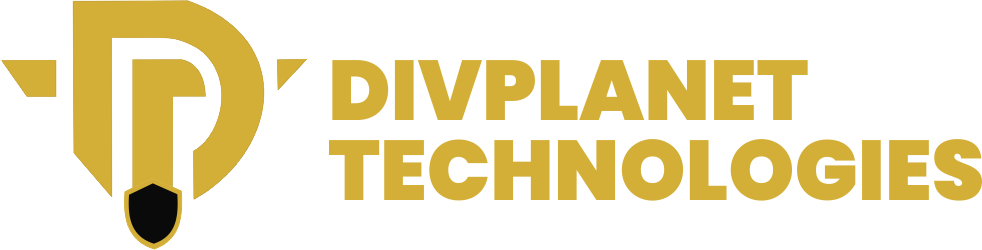Do you know that it is important to know How to Schedule Posts on Your Facebook Page?
This is because an active stream of content on your Facebook Page, not only helps keep your readers engaged but also gives you enough time for other fun activities.
However; there are times when you have so much work on your plate that you end up forgetting to upload and when you finally remember, the day is already far gone.
If you are one of those who believe that content is king, but still has little time to spare to create content, then this article is for you!
Scheduling your posts in advance, is one way that you as a content creator can keep your page active and still have enough time to do other important work. Not only do your followers get glued to your page but you also get to achieve your content creation goals and a lot more.
Why Should You Schedule Your Posts?
Not convinced? Here are nine reasons why you should schedule posts on your Facebook page:
-To Save Time and Increase Efficiency:
Scheduling your posts on Facebook saves you time and effort in the long run, especially when you would be out the entire day with zero time for content creation. By planning and scheduling your content in advance, you can avoid the hassle of creating and posting content on the fly, because this frees up more time for other important tasks, such as engaging with your audience, responding to comments, and analyzing your performance.
You would be able to maintain consistency and continuity: Consistency as they say is key to building a strong brand presence on social media. Scheduling your posts ensures that your content is published regularly and on time, which helps you to maintain a consistent tone and style. This helps to keep your audience engaged and interested in your content, even when you’re not actively posting; it also keeps them looking forward to your next post.
–Reach Your Audience at the Right Time:
You know timing is everything when it comes to social media. Scheduling your posts allows you to reach your audience at the right time, when they’re most active and engaged. This increases the likelihood of your content being seen, liked, and shared. You can’t be posting by 10pm when the folks are already snoozing off in their beds!
-Reduce Stress and Anxiety:
Yeah that’s right! Social media can be overwhelming, especially when you’re trying to create and post content on the fly. Trying to meet up with your daily target can cause you a heart attack! No kidding! Your thoughts keep running around the place wondering what to upload, how to upload it, what caption to use. That can be really stressful when you have other things crying for your attention at the same time. Scheduling your posts reduces stress and anxiety; thereby allowing you to focus on other tasks and enjoy a better work-life balance.
-Improve Content Quality and Relevance:
Scheduling your posts gives you the time and space to plan and create high-quality, relevant content. By taking the time to research, write, and edit your content, you can ensure that; it resonates with your audience and achieves your social media goals. You could choose a day of the week when you’re less busy like Saturdays and plan for the week’s content on your Facebook Page. This way, your mind is filled with fresh ideas because you’re in a relaxed state of mind.
-Enhance Brand Credibility and Trust:
Consistent, high-quality content helps to build trust and credibility with your audience. So, anytime your name shows up on their timeline, they pause and read up even sharing to their own network. You never can tell who’s at the other end waiting to patronize you! By scheduling your posts, you can maintain a consistent tone and style, demonstrating your expertise and commitment to your Facebook Page.
-Track Performance and Adjust Your Strategy:
Scheduling your posts allows you to track performance and adjust your strategy accordingly. By analyzing your metrics, you can identify what’s working and what’s not, making data-driven decisions to optimize your content and engagement.
-Increase Engagement and Conversions:
Scheduling your posts can help increase engagement and conversions by ensuring that your content is seen by your target audience at the right time. By using relevant hashtags, tagging relevant accounts, and including clear calls-to-action, you can drive engagement and conversions.
-Stay Ahead of the Competition:
Who doesn’t want to be noticed out there? You can’t be noticed when your post shows up on people’s timeline once in a week or 7pm today and 6am the next. If there are five people doing what you’re doing, you should figure out ways to do better than them, but in this digital space, you could have over twenty people doing what you’re doing and only those who go the extra mile to be noticed get the crown; so always try as much as you can to schedule your post.
Now, let’s move to the process of scheduling your posts!
Also read: How to Use Incognito Mode in Web Browsers
How to Schedule Posts on Your Facebook Page: Easy Guide

First, Facebook no longer lets you schedule posts on personal accounts (even if you’re using apps like HootSuite), you can only do so on a business or organization’s Page.
Here on Divplanet Technologies, we’ll guide you step by step on how you can schedule your posts and have a lot of free time for other fun activities.
Here are the simple steps on how to schedule your posts on a computer or on a phone:
A) How to Schedule Posts on Your Facebook Page USING A COMPUTER:
Step 1:Log in to https://www.facebook.com If you’ve not signed in, follow the on-screen instructions to do so.
As stated earlier, Facebook does not let you schedule posts for your personal account so don’t bother trying. You can only schedule posts for a Page you manage. If you want to learn how to create a business page, then read here this article.
Business pages are usually used for businesses, organizations, blogs, celebrities and public figures.
Step 2: Click on Pages.
If you haven’t already made a Page, you can do so by clicking + Create New Page in the left menu after clicking Pages.
Step 3: Click your Page.
Pages you manage appear in the left panel under the “Pages” header.
Step 4: Click Publishing Tools. It’s in the left panel toward the bottom.
Step 5: Click Create post. It’s the blue button at the top-right corner of the existing posts.
Step 6: Compose your post. Type the post as you’d like it to appear in the “Write something” field. You can add photos, tags, emoji, and anything else you wish. Facebook
Step 7: Click the down-arrow next to “Publish.” It’s at the bottom-right corner of the window. A menu will expand.
Step 8: Click Schedule Post in the menu. This opens the Schedule Post window.
Step 9: Select a date and time for the post to appear on the Page. Click today’s date to bring up a calendar that lets you choose a date in the future (if applicable), and the current time to choose a different time. The date and time you select are in your own time zone.
You can schedule your posts from 20 minutes from now or you can schedule posts up to 7 days or above in advance. Just make sure to select AM or PM as needed.
Click Save to save your scheduled post. It’s the blue button at the bottom-right corner of the pop-up window. Your post is now scheduled to appear on your Page’s news feed at the selected date and time.
If ever you change your mind about scheduling the post, you can return to the Publishing Tools page, select Scheduled Posts in the left panel, and click the down-arrow next to the post for other options (Publish, Reschedule, or Cancel).
To edit the scheduled post’s contents, return to Publishing Tools, click Scheduled Posts, and click Edit on the post.
You may have missed: Google Will Now Automatically Revoke Permissions from Harmful Android Apps
B) How to Schedule Posts on Your Facebook Page USING A PHONE OR A TABLET
Step 1: Install Facebook Business Suite from the Google play store on your phone or tablet: because you won’t be able to use the regular Facebook mobile app or the mobile website, because they don’t provide the option to schedule posts on your page.
If you’re using an iPhone or an iPad: Visit https://apps.apple.com/us/app/facebook-pages-manager/id514643583 to download the app, or search for “Facebook Business Suite” in the App Store.
For Android users: Go to https://play.google.com/store/apps/details?id=com.facebook.pages.app in your mobile web browser to download Facebook Business Suite, or just search for it in the Google Play Store.
Step 2: Open Facebook Business Suite: It’s the grayish-blue icon with a white stylish circle inside. If you’re not already signed in, just follow the on-screen instructions to log in with the Facebook account you use to manage the Page.
Step 3: Open the Page on which you want to schedule a post: Business Suite will automatically open to your Page. If you have more than one Page and need to switch to another to schedule the post, tap your profile icon at the top-left corner and select that Page now.
Step 4: Tap the gray button near the top-left corner of the screen: Tap Publish. It’s near the top below the Page’s name. This opens the New Post window.
Step 5: Compose the post you want to schedule: Type the post as you’d like it to appear in the “Write something…” field. You can also add photos, tag your location, choose a feeling/activity, or any of the other options from the bottom menu.
Step 6: Tap Next when you’re finished: It’s at the top-right corner. A preview of your post will appear, along with some scheduling options.
Step 7: Select Schedule for later. It’s under “Scheduling Options” at the top of the screen.
Step 8: Select the time and date on which you want the post to appear on your news feed. Make sure to choose either AM or PM as needed. As stated earlier on, you can only schedule a post from 20 minutes from now to 75 days from now. The date and time you select should be in your own time zone.
Step 9: Tap Set Date or Done. The option name varies depending on your version of the app.
Step 10: Tap Schedule to save and schedule the post. It’s at the top-right corner. The post is now scheduled to appear on your Page’s news feed at the selected date and time.
After scheduling your post, you’ll be taken to the Posts & Stories screen. To see your scheduled post, tap the drop-down menu at the upper-left corner and select Scheduled.
Step 11: Edit a scheduled post (optional): If you decide you want to edit the post, publish it immediately, or cancel publishing, you can do any of these things:
a) If you left the Posts & Stories screen, tap the second icon on the bottom (two overlapping windows) to return now.
b) On the Posts tab, select Scheduled from the drop-down menu.
- Tap the three dots to the right of the scheduled post.
- Select Edit if you want to change the contents,
- Reschedule Post to schedule it for a different time,
- Publish Post to publish it now, or
- Delete Post to delete its contents.