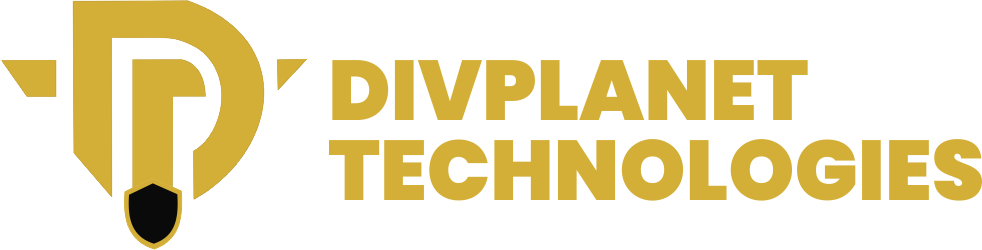In today’s digital age, knowing how to screen calls on an iPhone and managing incoming calls is essential to maintain productivity and privacy.
With the rise of spam calls and potential security threats, effectively screening calls has become more important than ever. This comprehensive guide will walk you through various methods to screen calls on your iPhone, utilizing both built-in features and reputable third-party applications.
What is Call Screening?
Call screening involves evaluating incoming calls to determine their legitimacy before answering. This process helps in avoiding unwanted interruptions from telemarketers, scammers, or unknown callers. By implementing call screening techniques, you can ensure that only important and recognized contacts reach you directly.
How to Screen Calls on an iPhone
1. Utilize Built-in iPhone Features
Apple provides several native features to help users manage and screen incoming calls:
- Silence Unknown Callers: This feature automatically silences calls from numbers not saved in your contacts, sending them directly to voicemail. To enable:
- Open the Settings app.
- Scroll down and tap Phone.
- Select Silence Unknown Callers and toggle it on.
Note: Ensure important contacts are saved in your address book to avoid missing crucial calls.
- Live Voicemail (iOS 17 and Later): Introduced in iOS 17, Live Voicemail provides real-time transcription of voicemails, allowing you to decide whether to answer the call while the caller is leaving a message. To enable:
- Go to Settings.
- Tap Phone.
- Select Live Voicemail and toggle it on.
Note: This feature is available on iPhone models running iOS 17 or later.
2. Leverage Third-Party Call Screening Apps

Several reputable apps can enhance your call screening capabilities:
- Truecaller: Offers caller ID, spam detection, and call blocking. It identifies unknown numbers and provides information about callers.
- Hiya: Provides spam detection and caller ID services, helping you identify and block unwanted calls.
- RoboKiller: Blocks spam calls and uses answer bots to waste scammers’ time. It claims to eliminate up to 99% of spam calls.
- Call Control: Features smart block technology to automatically block calls from known spammers, telemarketers, and robocallers.
- RealCall: Powered by advanced AI, RealCall automatically identifies and filters out 99% of spam calls.
Setting Up Third-Party Call Blocking Apps
To integrate these apps with your iPhone:
- Download and install your preferred call blocking app from the App Store.
- Open Settings.
- Tap Phone.
- Select Call Blocking & Identification.
- Toggle on the app you installed to allow it to block calls and provide caller ID.
Note: You can enable multiple call blocking apps simultaneously and prioritize them by tapping Edit and dragging them into the desired order.
3. Carrier-Provided Call Filtering Services
Many mobile carriers offer services to help screen and block unwanted calls:
- Verizon Call Filter: Detects and blocks spam calls, providing spam detection, blocking, and reporting capabilities.
- AT&T ActiveArmor: Offers spam and fraud call blocking, nuisance call alerts, and more.
- T-Mobile Scam Shield: Provides scam ID, scam block, and caller ID features to protect against unwanted calls.
4. Manually Block Specific Numbers
If you’re receiving repeated unwanted calls from specific numbers, you can block them directly:
- From the Phone App:
- Open the Phone app.
- Go to Recents.
- Find the number you wish to block and tap the info icon next to it.
- Scroll down and select Block this Caller.
- From Messages:
- Open the Messages app.
- Select the conversation with the number you want to block.
- Tap the contact at the top of the conversation.
- Tap the info icon.
- Scroll down and choose Block this Caller.
5. Additional Tips for Effective Call Screening
- Regularly Update Your Contacts: Ensure that all important contacts are saved to prevent their calls from being silenced or blocked inadvertently.
- Stay Informed About New Features: Apple frequently updates iOS with new features aimed at enhancing user experience and security. Keep your device updated to take advantage of the latest call screening functionalities.
- Be Cautious with Unknown Calls: Even with call screening, exercise caution when answering unknown numbers. Scammers can use tactics like spoofing to mimic legitimate contacts. Avoid sharing personal information over the phone unless you’re certain of the caller’s identity.
Also read:
- How to sign up for Amazon Prime in 5 steps
- How to import email from other accounts into Gmail in 5 steps
- How to create and save Chrome tab groups in 4 steps
Conclusion
Screening calls on your iPhone not only saves you from unnecessary interruptions but also enhances your security and peace of mind. Whether you rely on Apple’s built-in features, third-party apps, or carrier-provided tools, a combination of these methods ensures a seamless call management experience. Regular updates and proactive measures further help you stay ahead of potential spam and fraudulent activities.
By following this guide, you can customize your iPhone’s call screening capabilities to suit your needs, making your phone usage more efficient and stress-free. If you found this post helpful, share it with others who might benefit from learning how to screen calls effectively.
Have any questions or additional tips? Drop them in the comments below!