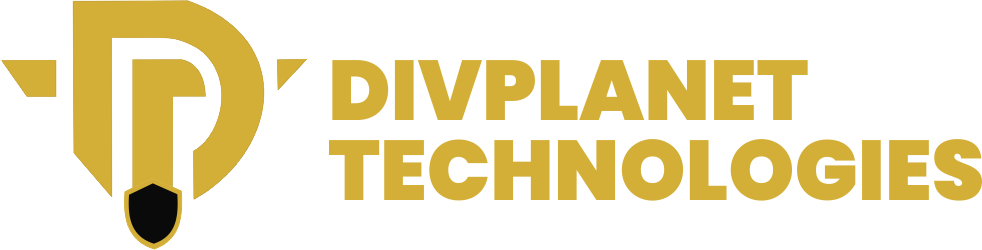How to Stay Safe on the Internet should be a question you want answered immediately with the amount of information out there…
… many would wonder exactly how to stay safe on the internet because these days, nothing seems to be private anymore because you can easily dig up information on almost anybody with just a few clicks. However, staying safe online is easier than you might think.
In this article, we’ll explore some simple tips and tricks to help you protect yourself while enjoying everything the internet has to offer so whether you’re chatting with friends, shopping, or just looking for fun videos, knowing how to stay safe on the internet can make your online experience much better. So, let’s look and learn how to surf the web safely together.
How to Stay Safe on the Internet: Understanding Online Threats
As we continue our journey on how to stay safe on the internet, it’s important to understand the different types of online threats that can put our personal information and safety at risk. Knowing about these threats can help us protect ourselves better. Let’s break down some of the most common online threats in simple terms.
Malware
Malware is short for “malicious software.” This is any software designed to harm your computer or steal your information. There are different types of malware, including:
- Viruses: These can spread from one computer to another, often through email attachments or downloads. Once they get into your system, they can damage files or steal information.
- Spyware: This type of malware secretly watches what you do on your computer. It can track your online activities and collect personal information without you knowing.
- Ransomware: This is a dangerous type of malware that locks your files and demands money to unlock them. If you don’t pay, you might lose access to your important documents and photos.
Phishing
Phishing is a trick used by cybercriminals to steal your personal information, like passwords or credit card numbers. They often do this by pretending to be someone you trust, like a bank or a popular website.
You might receive an email or a message that looks real, asking you to click on a link. If you click it, you could be taken to a fake website that looks just like the real one. If you enter your information there, the criminals can steal it.
Read also 5 ways to identify phishing scams with ease.
Social Engineering
Social engineering is when someone tricks you into giving them your personal information. This can happen in many ways, such as through phone calls, emails, or even in person.
For example, a scammer might call you pretending to be from your bank, asking for your account details. They might use information they already have to make themselves sound trustworthy. Always be cautious and verify who you are talking to before sharing any information.
Identity Theft
Identity theft happens when someone steals your personal information, like your name, Social Security number, or bank details, and uses it to impersonate you. This can lead to serious problems, such as unauthorized purchases or loans taken out in your name.
To protect yourself, regularly check your bank statements and credit reports. If you notice anything suspicious, report it immediately.
Unsecured Wi-Fi Networks
Using public Wi-Fi networks, like those in cafes or airports, can be risky. These networks are often not secure, which means that hackers can easily access your information if you connect to them.
To stay safe, avoid accessing sensitive information, like online banking, when using public Wi-Fi. If you must use it, consider using a Virtual Private Network (VPN) to encrypt your data.
Online Scams
There are many scams online that can trick you into losing money or giving away personal information. These can include fake lottery winnings, investment opportunities that sound too good to be true, or even fake job offers.
Always be skeptical of offers that seem too good to be true. If something doesn’t feel right, trust your instincts and do some research before taking any action.
Insecure Websites
When you visit a website, look for “https://” at the beginning of the web address. The “s” stands for secure, meaning the site is using encryption to protect your data. If you see “http://” without the “s,” it’s best to avoid entering any personal information on that site.
Knowing how to stay safe on the internet includes knowing how to identify insecure websites and steer clear from them. Insecure websites are those websites whose SSL certificates have not been verified by google to be secure for users.
Also read: Threads Launches Option for Public Custom Feeds
Creating Strong Passwords
Now that we understand the importance of learning how to stay safe on the internet, it’s important to know just how to protect ourselves from online threats and just how to stay safe on the internet while doing the things we love. The first thing you must understand in knowing how to stay safe on the internet is to keep your passwords in check!
Not just any password but a strong one! A strong password is like a good lock for your online accounts. It keeps your personal information safe from hackers and other bad actors. Here are some simple tips to help you create strong passwords.
Make It Long:
The longer your password, the harder it is for someone to guess. Aim for at least 12 to 16 characters. A longer password is like a longer key; it takes more time and effort to pick the lock. A long password is harder to decode by anybody; it could be a phone number no one knows about.
Use a Mix of Characters:
A strong password should include a mix of different types of characters:
- Uppercase letters (A, B, C)
- Lowercase letters (a, b, c)
- Numbers (1, 2, 3)
- Special characters (like !, @, #, $)
For example, instead of using “password123,” you could use “P@ssw0rd!2023”. This mix makes it much harder for someone to guess.
Avoid Common Words and Phrases:
Don’t use easily guessable information, like your name, birthday, or common words like “password” or “123456.” Hackers often use lists of common passwords to try and break into accounts.
Use Passphrases:
Instead of a single word, consider using a passphrase. A passphrase is a series of words strung together. For example, “BlueSky!Dances@Night” is much stronger than “blue.” You can make it even more secure by adding numbers or special characters.
Don’t Reuse Passwords:
It might be tempting to use the same password for multiple accounts, but this is risky. If one account gets hacked, all your other accounts could be at risk too. Try to create unique passwords for each of your accounts.
Use a Password Manager:
If you find it hard to remember all your different passwords, consider using a password manager. This is a tool that securely stores your passwords and can even help you create strong ones. With a password manager, you only need to remember one master password.
Change Your Passwords Regularly:
It’s a good idea to change your passwords every few months. This way, even if someone has your password, they won’t have it for long.
Enable Two-Factor Authentication (2FA):
Whenever possible, turn on two-factor authentication for your accounts. This adds an extra layer of security. Even if someone gets your password, they will also need a second piece of information (like a code sent to your phone) to access your account.
Be Careful with Security Questions:
When setting up security questions, choose answers that are not easily guessable. For example, instead of using your mother’s maiden name, you could use a made-up answer that only you would know.
You may have missed: Google has Promised not to Develop AI Weapons
Enabling Two-Factor Authentication

Now that you know how to create strong passwords, the next step to keep your online accounts safe is to enable Two-Factor Authentication (2FA). This is an extra layer of security that helps protect your accounts even if someone gets hold of your password.
What is Two-Factor Authentication?
Two-Factor Authentication means that to log into your account, you need two things: your password and a second piece of information. This second piece can be something you have, like your phone, or something you are, like your fingerprint. This way, even if someone knows your password, they still can’t get into your account without the second piece of information.
Why Use Two-Factor Authentication?
- Extra Security: It makes it much harder for someone to access your account. Even if they steal your password, they still need the second factor.
- Peace of Mind: Knowing that you have an extra layer of protection can help you feel safer about your online activities.
How to Enable Two-Factor Authentication
Here’s a simple step-by-step guide to enable 2FA on your accounts:
- Log into Your Account: Start by logging into the account you want to secure. This could be your email, social media, or any other online service.
- Go to Security Settings: Look for a section called “Security” or “Account Settings.” This is usually found in the menu, often under your profile or account name.
- Find Two-Factor Authentication: In the security settings, look for an option that says “Two-Factor Authentication,” “2-Step Verification,” or something similar.
- Choose Your Method: You will usually have a few options for the second factor:
- Text Message (SMS): You can receive a code via text message to your phone.
- Authentication App: You can use an app like Google Authenticator which generates a code for you.
- Email: Some services allow you to receive a code via email.
- Hardware Token: This is a physical device that generates codes.
- Follow the Instructions: Once you choose your method, follow the instructions provided. If you select SMS, you’ll need to enter your phone number and verify it by entering a code sent to you. If you choose an authentication app, you’ll need to scan a QR code with the app.
- Save Backup Codes: Many services will give you backup codes when you enable 2FA. Write these down and keep them in a safe place. If you ever lose access to your second factor (like if you lose your phone), these codes can help you get back into your account.
Guide for Using Two-Factor Authentication
In knowing how to stay safe on the internet, it is prerequisite and necessary to have knowledge of 2FA also known as two-factor authentication. You may have come across it in popular educational platforms or even in popular whatsapp. What’s the use of this 2FA?
- If you use your phone for 2FA, making sure it’s protected with a password or fingerprint is one way to be safe
- If you change your phone number or lose your phone, update your 2FA settings immediately.
- If possible, use different methods for different accounts. For example, use SMS for one account and an authentication app for another.
By enabling Two-Factor Authentication, you are taking a big step towards keeping your online accounts safe. It may seem like a little extra work, but it’s worth it for the added security. Remember, protecting your personal information is important, and 2FA is a great tool to help you do just that. Now that you know just how to stay safe on the internet, share this information with your family and friends so that they too can learn just how to stay safe on the internet.