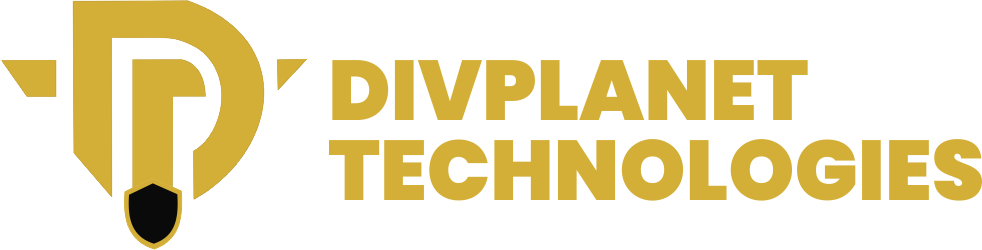Upgrading to a new phone is exciting, but knowing How to Transfer Data from an Old Phone to a New One can feel daunting.
Don’t worry! Whether you’re switching from Android to iPhone or staying within the same operating system, there are several straightforward methods to easily move your contacts, photos, messages, and more to your new device.
In this article, we would look at some of the easiest ways to transfer data and ensure a smooth transition to your shiny new phone.
Types of Data to Transfer
Don’t know where to start from? Here are the types of data you should consider transferring from your old phone to your new one:
Contacts: Your address book is essential. Imagine trying to reach out to friends and family without their numbers!
Photos and Videos: Those precious memories deserve a safe home on your new phone.
Messages: Whether it’s important conversations or just funny memes, you don’t want to lose your text history.
Apps and App Data: Some apps store important information, like game progress or login details. You’ll want to transfer these to your new device.
Music and Audio: Your favorite tunes should follow you to your new phone.
Documents: Important files like PDFs, spreadsheets, and presentations are worth transferring.
Settings: Do you have specific wallpaper preferences or a custom notification sound? You can often transfer these settings too.
Methods You Can Use to Transfer Data
There are several ways to transfer data from your old phone to a new one. Each method has its advantages and disadvantages, so choosing the right one depends on your specific needs and preferences. Here’s a breakdown of the most common methods:
Cloud Storage:
Services like Google Drive, iCloud, or Dropbox are fantastic for transferring data wirelessly. Simply back up your files to the cloud on your old phone and then download them to your new one. This method is great for transferring data like photos, documents, and music.
Pros of Cloud Storage for Data Transfer:
- Convenience: Cloud storage is incredibly user-friendly. You simply back up your data on your old phone and then download it to your new one. No cables or direct connections are needed.
- Wireless Transfer: You can transfer data over Wi-Fi or cellular data, making it convenient for transferring data even when you’re on the go.
- Accessibility: Your data is accessible from any device with an internet connection. This is great for accessing files from your old phone even after you’ve switched to a new one.
- Cross-Platform Compatibility: Many cloud storage services work seamlessly across different operating systems, making it easy to transfer data between Android and iOS devices.
- Automatic Backups: Some cloud storage services offer automatic backups, ensuring that your data is always backed up and protected.
Cons of Cloud Storage for Data Transfer:
- Internet Connection Required: You need a stable internet connection on both your old and new phones for the transfer process. This can be a problem if you’re in an area with poor internet access.
- Storage Limits: Free cloud storage plans often have limited storage space. If you have a large amount of data to transfer, you might need to upgrade to a paid plan.
- Speed: Transferring large amounts of data over the cloud can be slow, especially if you have a slow internet connection.
- Security Concerns: While cloud storage services generally have robust security measures, there’s always a risk of data breaches or unauthorized access.
- Privacy Concerns: Some people are concerned about the privacy of their data when it’s stored on a third-party server.
Overall:
Cloud storage is a convenient and flexible option for transferring data between phones. However, it’s essential to consider the limitations and potential downsides before relying solely on this method. If you have a large amount of data to transfer, you might want to consider using a combination of cloud storage and other methods like direct transfer or third-party apps.
Also read: How to Back Up Your iPhone to iCloud – EASY STEPS
Direct Cable Connection:
If you have a USB cable that connects to both your old and new phone, you can transfer data directly between them. This is often the fastest and most reliable way to transfer data, especially for large files like videos.
Pros of Direct Cable Connection for Data Transfer:
- Speed: Direct cable connections are generally faster than cloud-based transfers, especially for large files like videos, music, or apps.
- Reliability: Direct connections are less prone to interruptions or errors compared to wireless methods, making them more reliable for transferring large amounts of data.
- No Internet Required: You don’t need an internet connection to transfer data using a cable. This is great for transferring data in areas with poor or no internet access.
- Potentially More Data Types: Direct connections may allow you to transfer more data types than cloud-based methods, including system settings, app data, and even some protected content.
Cons of Direct Cable Connection for Data Transfer:
- Compatibility: Not all phones have compatible ports or cables. You’ll need a cable that connects to both your old and new phone, and the devices might need to be compatible with each other.
- Cable Required: You’ll need to physically connect the phones using a cable, which can be inconvenient and may not be suitable for everyone.
- Limited Distance: You need to be close to the phones to transfer data using a cable, making it less convenient for long-distance transfers.
- Potentially More Complex Setup: Setting up a direct connection may require some technical knowledge and may involve downloading specific software or apps on both phones.
Overall:
Direct cable connections are a fast and reliable option for transferring data, especially for large files. However, it’s essential to consider the compatibility of your devices and the availability of a suitable cable. If you’re looking for a quick and easy way to transfer a large amount of data, a direct cable connection is a good option.
Bluetooth:
While slower than other methods, Bluetooth can be a convenient way to transfer data between phones, especially for small files like contacts or photos.
Pros of Bluetooth for Data Transfer:
- Convenience: Bluetooth is often built-in to most phones, making it readily available for transferring data without needing additional cables or apps.
- Wireless: You don’t need to physically connect the phones with a cable, making it more convenient for transferring data between phones that are close together.
- Energy Efficiency: Bluetooth is generally energy-efficient, consuming less power than other methods like Wi-Fi or cellular data.
- Widely Supported: Bluetooth is a widely supported technology, meaning it’s compatible with a vast range of devices.
Cons of Bluetooth for Data Transfer:
- Slow Speed: Bluetooth is significantly slower than other methods like direct cable connections or cloud storage. It’s not ideal for transferring large files.
- Short Range: Bluetooth has a limited range, typically around 30 feet, so the phones need to be relatively close together for the transfer to work.
- Interference: Bluetooth can be affected by interference from other devices or signals, potentially slowing down the transfer speed or causing errors.
- Security Concerns: While Bluetooth is generally secure, there are potential security risks if you’re transferring sensitive data.
Overall:
Bluetooth is a convenient and energy-efficient way to transfer small files between phones, but it’s not ideal for transferring large amounts of data. If you need to transfer a large file, consider using a faster method like a direct cable connection or cloud storage.
Third-Party Apps:
There are numerous apps available that specialize in transferring data between phones. These apps can be helpful for transferring data types that aren’t easily handled by other methods. Here are the pros and cons of using third part apps in transferring data:
- Pros: Can provide additional features and flexibility, often offer free versions with limited functionality, and may be a good option for transferring data between devices from different manufacturers.
- Cons: May require app installation on both devices, some apps may have privacy concerns, and may not be as reliable as official methods.
Read also how to protect your privacy while browsing.
Step-by-Step Process to Transfer Data – How to Transfer Data from an Old Phone to a New One

Prepare Both Devices:
- Ensure both your old and new phones are charged and connected to a stable Wi-Fi network. This is crucial for a smooth data transfer.
Sign In to Your Accounts:
- On your old phone, sign in to your Google Account (for Android) or Apple ID (for iPhone). This will help in backing up your data before you transfer data.
Backup Your Data:
- For Android: Go to Settings > System > Backup and enable Back up to Google Drive. Tap Back up now to ensure all your data is saved.
- For iPhone: Go to Settings > [Your Name] > iCloud > iCloud Backup and tap Back Up Now.
Initiate the Transfer:
- On your new phone, during the setup process, select the option to transfer data from your old device. Follow the prompts to connect the two devices, either wirelessly or via a cable.
Select What to Transfer:
- Choose the types of data you want to transfer (contacts, photos, apps, etc.). Make sure to review the list to ensure you’re transferring all the important data.
Complete the Transfer:
- Once you’ve selected the data, confirm the transfer. The process may take some time depending on the amount of data being moved. Once completed, you’ll receive a notification that your data transfer is successful!
Remember:
After the transfer, check your new phone to ensure all your important data has been successfully moved. If you notice anything missing, you can always go back and transfer data again using the backup you created.
Common Transfer Issues and Solutions
Here are some common issues many folks face while transferring data between phones:
Connection Problems:
Issue: Your devices aren’t connecting.
Solution: Ensure both phones are charged and connected to the same Wi-Fi network. If using a cable, check that it’s securely plugged in and not damaged.
Slow Transfer Speeds:
Issue: The transfer is taking too long.
Solution: Large files can slow down the process. Try transferring smaller batches of data or ensure that no other apps are using the network bandwidth.
Missing Data:
Issue: Some files or contacts didn’t transfer.
Solution: Double-check the settings on your old phone to ensure all data types are selected for transfer. You may need to go back and transfer data again for the missing items.
Incompatible Formats:
Issue: Certain files won’t transfer due to format issues.
Solution: Convert files to compatible formats if necessary. For example, some older file types may not be supported on newer devices.
Software Updates:
Issue: Transfer fails due to outdated software.
Solution: Make sure both devices are running the latest software updates. Check for updates in the Settings app on both phones.
App-Specific Issues:
Issue: Problems with specific apps during transfer.
Solution: Some apps may not transfer settings or data correctly. You might need to reinstall them on your new phone and log in again.
Restart Devices:
Issue: General glitches during the transfer process.
Solution: Restart both phones. This can often resolve temporary issues that may be affecting the transfer.
Remember:
- Backup First: Always back up your data before starting the transfer process. This ensures you have a copy in case something goes wrong.
- Follow Instructions: Pay close attention to the on-screen instructions during the transfer process, as they can provide specific guidance based on your devices.
You may have missed: How to Block Unwanted People on Facebook
Data Security and Privacy During Phone Data Transfer
When transferring data from an old phone to a new one, it’s crucial to consider the security and privacy of your information. Here are some key points to include:
Backup Your Data Securely
Before initiating any transfer, ensure that you have a secure backup of your data. Use only trusted cloud services or external storage devices. This not only protects your data but also provides a fallback in case something goes wrong during the transfer.
Use Encrypted Connections
When transferring data, especially sensitive information, always opt for encrypted connections. This can include using Wi-Fi networks that are secured with strong passwords or utilizing Bluetooth connections that are encrypted.
Be Cautious with Public Wi-Fi
Avoid transferring data over public Wi-Fi networks. These networks can be vulnerable to hackers who may intercept your data. If you must use public Wi-Fi, consider using a VPN (Virtual Private Network) to add an extra layer of security.
Review App Permissions
After transferring your apps, take a moment to review the permissions each app requests. Some apps may ask for access to data that isn’t necessary for their functionality. Adjust these settings to enhance your privacy.
Factory Reset Your Old Device
Once you’ve successfully transferred your data and confirmed everything is working on your new device, consider performing a factory reset on your old phone. This will erase all your personal data, making it more secure if you plan to sell or give away the device.
Stay Updated on Security Practices
Technology and security practices are constantly evolving. Stay informed about the latest security updates for your devices and apps. Regularly updating your software can protect you from vulnerabilities that could be exploited.