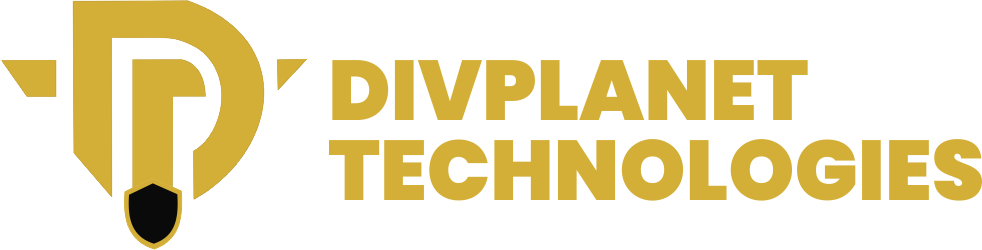Windows includes built-in ransomware protection, this post on How to Turn on Microsoft Windows Built in Ransomware Protection will guide you on how to turn it on.
Ransomware is a type of malicious software that encrypts a victim’s files, rendering them inaccessible until a ransom is paid to the attacker. This cyber threat has become increasingly prevalent, targeting individuals, businesses, and even government institutions.
To combat this, Microsoft has integrated built-in ransomware protection features within its Windows operating system, offering users a robust defense mechanism without the need for third-party software.
Understanding Ransomware and Its Implications
Ransomware is a formidable cyber threat that has evolved into a global menace, targeting individuals, businesses, and critical infrastructure. Its operational strategy revolves around infiltrating systems, encrypting essential files, and demanding payment for their decryption.
This malicious activity can have dire consequences, not only financially but also in terms of trust, operations, and security. Understanding ransomware’s mechanics and implications is crucial for mitigating its effects.
Ransomware attacks often begin with entry points such as phishing emails, which trick users into clicking malicious links or downloading harmful attachments. Attackers may also exploit software vulnerabilities or unsecured remote access points to penetrate systems.
Once inside, the ransomware encrypts data, locking users out of their files. Victims are then presented with a ransom note, typically demanding payment in cryptocurrencies like Bitcoin to ensure anonymity. These encrypted files are rendered useless without the unique decryption key, creating immense pressure to comply with the attacker’s demands.
The implications of ransomware extend far beyond the immediate loss of data. Victims frequently experience significant operational disruptions, with businesses unable to access critical files or systems for days or weeks. In sectors like healthcare or public services, such interruptions can have life-threatening consequences.
Financial losses mount quickly, not only from the ransom itself but also from downtime, recovery efforts, and reputational damage. Companies may face lawsuits or regulatory penalties if sensitive customer data is exposed or mishandled.
Paying the ransom does not guarantee data recovery, as attackers might provide a faulty decryption key or demand additional payments. Furthermore, compliance with ransom demands funds future attacks, perpetuating a cycle of cybercrime. Legal and ethical concerns also arise, as some jurisdictions may interpret ransom payments as support for illegal activities.
Ransomware has evolved significantly over the years. Early attacks like the AIDS Trojan in 1989 demanded payments through mailed checks, whereas modern variants such as WannaCry and Maze use sophisticated encryption and even double extortion tactics.
In double extortion schemes, attackers steal data before encrypting it, threatening to leak sensitive information unless the ransom is paid. This strategy increases the pressure on victims, as they face both operational paralysis and the risk of public exposure.
The global impact of ransomware is staggering. Cybersecurity Ventures estimates that ransomware costs will reach $265 billion by 2031. Critical infrastructure, such as energy grids and transportation systems, is particularly vulnerable, as demonstrated by the 2021 Colonial Pipeline attack, which disrupted fuel supplies across the eastern United States.
The economic toll is matched by the psychological stress and uncertainty inflicted on victims, making ransomware not just a technical problem but a human one.
Mitigating ransomware requires a multifaceted approach. Regularly updated software, robust backup strategies, and employee education are essential. Organizations must adopt a proactive stance, investing in advanced threat detection systems and incident response plans.
The Zero Trust security model, which restricts access to sensitive data and systems, offers an additional layer of protection by assuming that breaches can occur and limiting potential damage.
Ransomware’s implications highlight the interconnected nature of modern threats. A single attack can ripple across supply chains, impacting businesses and consumers alike.
Governments and private organizations must collaborate to strengthen defenses and share intelligence about emerging threats. Public awareness campaigns can also play a role, ensuring individuals recognize the signs of potential attacks and take preventive actions.
Ultimately, combating ransomware requires vigilance, education, and a commitment to security at every level. By understanding the mechanics and consequences of ransomware, individuals and organizations can better prepare for and respond to this ever-evolving threat.
The battle against ransomware is ongoing, but with informed strategies and resilient systems, it is a fight that can be won.
Also read: How to Connect Apple AirPods to a Windows Computer
Microsoft’s Built-in Ransomware Protection
To safeguard users against ransomware, Microsoft has introduced features like Controlled Folder Access within Windows Security. This function restricts unauthorized applications from making changes to protected folders, thereby preventing potential encryption by malicious software.
How to Turn on Microsoft Windows Built in Ransomware Protection
Ransomware protection in Windows is an integral feature of Microsoft Defender, designed to safeguard your files from unauthorized encryption and malware attacks. This guide walks you through enabling and customizing this feature on Windows 10 and Windows 11.
Step 1: Access Windows Security
- Begin by clicking on the Start menu.
- Type Windows Security into the search bar and press Enter.
- From the search results, select the Windows Security app.
This app serves as the central hub for all security-related settings and features on your Windows device.
Step 2: Navigate to Virus & Threat Protection
- In the Windows Security app, locate the left-hand menu and click on Virus & threat protection.
- A new window will appear showing your device’s current protection status.
This section includes tools for managing antivirus scans, updates, and real-time protection settings.
Step 3: Manage Ransomware Protection Settings
- Scroll down in the Virus & threat protection window until you find the Ransomware protection section.
- Click on the Manage ransomware protection link to access detailed settings.
This area allows you to configure ransomware defenses, including controlled folder access and recovery options.
Step 4: Enable Controlled Folder Access
- In the Ransomware protection settings, locate the Controlled folder access section.
- Toggle the switch to On to activate this feature.
When enabled, Controlled Folder Access prevents unauthorized applications from making changes to protected directories, such as Documents, Pictures, and Videos.
Step 5: Customize Protected Folders (Optional)
By default, essential directories like Documents and Pictures are included under Controlled Folder Access. However, you can customize these settings to include additional directories:
- In the Controlled folder access menu, click on Protected folders.
- To add more directories, select the Add a protected folder option.
- Browse to the desired folder location and confirm your selection.
This ensures that all critical files, even those stored in non-default locations, are safeguarded.
Step 6: Allow Trusted Applications Through Controlled Folder Access
Sometimes, legitimate applications may be blocked by Controlled Folder Access due to their behavior or permissions. To allow these trusted apps:
- Return to the Controlled folder access menu.
- Click on Allow an app through Controlled folder access.
- Select Add an allowed app and either choose from recently blocked apps or browse manually to the application’s executable file.
This step ensures that authorized programs can function without compromising security.
Step 7: Configure OneDrive for Ransomware Recovery
For enhanced protection, consider enabling OneDrive Ransomware Recovery:
- In the Ransomware protection window, locate the Ransomware data recovery section.
- Click on Set up OneDrive and follow the on-screen prompts to configure cloud backup.
Once enabled, OneDrive automatically backs up critical files and provides recovery options in case of an attack.
Step 8: Regularly Update Windows
Ransomware protection works best when your system is up-to-date. To ensure you have the latest security patches:
- Open the Settings app (accessible via the Start menu).
- Navigate to Update & Security > Windows Update.
- Click Check for updates and install any available patches.
Microsoft frequently releases updates to address newly discovered vulnerabilities, so enabling automatic updates is highly recommended.
Step 9: Test and Validate Settings
To confirm that ransomware protection is active:
- Attempt to copy or modify a file in a protected directory using an unrecognized application.
- The system should block this action and notify you of the attempt.
This validation step ensures Controlled Folder Access is functioning as intended.
You may like: how to set up mtn 5g broadband router with free 100GB
Visual Tutorials
For a detailed visual demonstration of enabling ransomware protection, you can refer to this video tutorial on YouTube
Advanced Strategies for Ransomware Protection

Ransomware protection extends beyond basic security measures and requires a comprehensive approach to safeguard sensitive data and critical systems. While general recommendations such as regular updates and cautious email behavior are foundational, implementing advanced strategies can offer deeper layers of protection against sophisticated threats.
Keep Your System Updated
Keeping your operating system and applications updated is a vital but often underestimated practice. Regular updates address vulnerabilities that attackers might exploit. Microsoft releases frequent security patches to fix flaws in Windows components. These updates should be configured to install automatically to reduce the chances of missed patches. In enterprise environments, administrators can use tools like Windows Server Update Services (WSUS) to deploy updates systematically.
Leverage Cloud Backup and Synchronization
Using cloud services like OneDrive for file storage and synchronization enhances data resilience. OneDrive not only protects files from local attacks but also offers features like file versioning and automatic backups. If ransomware encrypts files on your system, you can revert to earlier versions stored in the cloud. Enabling Personal Vault in OneDrive adds an extra layer of encryption for sensitive files. For organizations, Microsoft 365 integrates Advanced Threat Protection (ATP) to identify malicious behavior in real time.
Adopt Endpoint Detection and Response (EDR)
Endpoint detection and response tools are essential for identifying and mitigating ransomware threats at the endpoint level. Solutions like Microsoft Defender for Endpoint provide comprehensive threat detection, offering insights into unusual behavior patterns that might indicate an attack. These tools use machine learning to analyze activity across devices, flagging potential threats before they escalate.
Implement a Robust Backup Strategy
A robust backup strategy should include a mix of cloud and offline backups. Offline backups, such as those stored on external drives or network-attached storage (NAS), are isolated from online threats, making them immune to ransomware attacks targeting connected devices. Additionally, organizations should implement the 3-2-1 Backup Rule: maintain three copies of data on two different types of storage media, with one copy stored offsite. This redundancy ensures that data remains recoverable even if primary systems are compromised.
Enhance Email Security
Email remains a primary vector for ransomware delivery. Advanced email filtering solutions can block malicious attachments and phishing attempts. Microsoft Outlook, for example, includes built-in spam filtering and phishing detection features. Organizations should enable Domain-based Message Authentication, Reporting, and Conformance (DMARC) and Sender Policy Framework (SPF) to prevent spoofed emails from reaching users.
Secure Remote Access
The shift to remote work has expanded the attack surface for cybercriminals. Ensuring the security of remote access tools, such as Remote Desktop Protocol (RDP), is critical. Disabling unused RDP ports, implementing multi-factor authentication (MFA), and using virtual private networks (VPNs) for remote connections can significantly reduce risks. Solutions like Azure Active Directory (Azure AD) can help enforce conditional access policies to further secure remote connections.
Educate and Train Users
Human error remains a leading cause of ransomware infections. Regular training and simulated phishing exercises can improve user awareness, helping individuals identify and avoid malicious links or attachments. Organizations can use platforms like Microsoft Security Awareness Training to educate employees about emerging threats and best practices.
Segment Networks and Apply Zero Trust
Network segmentation isolates critical systems, reducing the impact of an attack. For example, separating operational systems from administrative networks ensures that a breach in one area does not compromise the entire infrastructure. The Zero Trust Security Model takes this concept further, assuming that every network request could be a potential threat. By enforcing strict access controls and continuously verifying user and device identities, Zero Trust minimizes attack vectors.
Enable Ransomware Protection Features
Modern Windows systems include built-in ransomware protection features, such as Controlled Folder Access in Microsoft Defender. This feature prevents unauthorized applications from modifying files in protected folders. Users can configure this setting through the Windows Security app under Virus & Threat Protection. For added protection, enabling tamper protection prevents unauthorized changes to security settings.
Monitor and Analyze Logs
Active monitoring of system and network logs can help detect anomalies early. Tools like Microsoft Sentinel, a cloud-native security information and event management (SIEM) system, offer advanced threat analytics. These tools aggregate data from multiple sources, providing actionable insights to detect and respond to ransomware attempts before they escalate.
Utilize Multi-Factor Authentication (MFA)
MFA adds a critical layer of security, ensuring that even if credentials are compromised, unauthorized access is thwarted. Microsoft accounts, for instance, can use the Microsoft Authenticator app for secure MFA. Organizations should enforce MFA across all sensitive accounts, including administrative roles and privileged user accounts.
Patch Management for Third-Party Applications
While Windows updates are crucial, third-party applications like Adobe Acrobat or Java are also frequent targets for ransomware. A centralized patch management system ensures that all software across the organization is up-to-date. Tools like Microsoft Intune or third-party patch management solutions can automate this process.
Test Disaster Recovery Plans
Having backups is essential, but ensuring they work when needed is equally critical. Regularly testing disaster recovery plans allows organizations to identify weaknesses and improve response times. Simulated ransomware attack drills can also prepare IT teams to act swiftly in real-world scenarios.
Collaborate with Cybersecurity Experts
Organizations should not hesitate to seek assistance from cybersecurity professionals. Managed Security Service Providers (MSSPs) can offer 24/7 monitoring and incident response capabilities. In case of a ransomware attack, these experts can help contain the spread, recover data, and investigate the incident to prevent future breaches.
See also: how to make your laptop battery last longer in 5 sure steps
Stay Informed About Emerging Threats
Cyber threats constantly evolve, and staying informed is crucial. Subscribing to threat intelligence feeds or following reputable cybersecurity blogs and websites can keep you updated on the latest ransomware trends and vulnerabilities. Microsoft’s Security Blog and National Cyber Security Centre (NCSC) provide valuable resources for individuals and businesses.
By integrating these advanced measures into your cybersecurity strategy, you can significantly bolster your defenses against ransomware. While no system is entirely immune, a proactive approach, combined with the right tools and practices, minimizes risks and ensures the resilience of your data and systems.