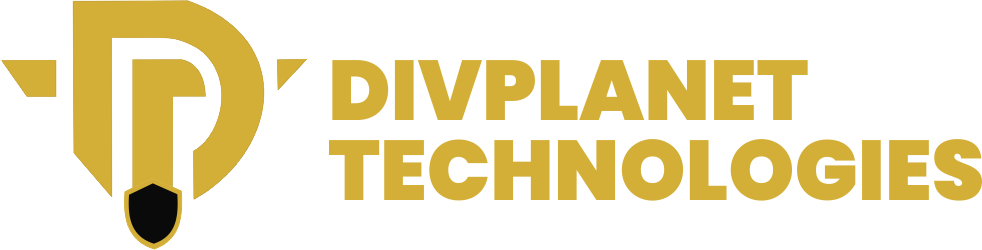Understanding Apple Intelligence: A Comprehensive Overview
Apple Intelligence is a collection of advanced AI-driven features designed to enhance the functionality and user experience of your iPhone. By seamlessly integrating artificial intelligence into various aspects of the device, Apple Intelligence not only improves efficiency but also adds a layer of personalization that feels intuitive and adaptive.
However, to fully grasp what Apple Intelligence entails, let’s take a deeper dive into its core functionalities, their benefits, and their implications for storage and device performance.
Core Functionalities of Apple Intelligence
ChatGPT Integration
One of the flagship features of Apple Intelligence is its integration with advanced AI models, such as ChatGPT. This capability significantly enhances Siri, Apple’s virtual assistant, by making its responses more context-aware, conversational, and precise. For instance, Siri can now handle complex queries, generate detailed explanations, and even provide step-by-step instructions, all with natural language fluency.
Example: Instead of Siri merely searching for a term online, it can now summarize information, suggest follow-up questions, and adapt its tone based on the conversation.
AI Notification Summaries
Managing notifications can often feel overwhelming, especially when you receive countless alerts from apps, messages, and system updates. Apple Intelligence addresses this issue by providing concise and intelligent notification summaries.
These summaries analyze the content and importance of your notifications, bundling them into categorized updates. For example, it might group promotional emails separately from time-sensitive calendar alerts, ensuring you only see what’s relevant at a glance.
Writing Tools and Image Creation
Apple Intelligence extends its utility to creative tasks, offering AI-driven writing tools and image generation capabilities.
Writing Tools: Whether drafting an email, jotting down notes, or composing essays, Apple Intelligence predicts your writing style, corrects grammar errors, and suggests improved phrasing.
Image Creation: Integrated into the Photos app and supported by other creative applications, the AI can generate images, enhance photo quality, and even help with graphic design tasks, making it an invaluable asset for artists and casual users alike.
Message Prioritization
With Apple Intelligence, managing your inbox becomes less of a chore. The feature prioritizes emails based on importance, sender, and content relevance, ensuring critical messages appear at the top of your inbox.
How it Works: AI algorithms analyze patterns in your communication—such as frequently contacted individuals or keywords in subject lines—to create a hierarchy of importance. This way, spam and low-priority messages don’t distract you from what truly matters.
Apple Intelligence and Storage Usage
One of the hidden costs of these advanced features is their impact on device storage. While the benefits of Apple Intelligence are evident, it’s worth noting that these features collectively occupy a significant amount of space on your iPhone. On average, Apple Intelligence utilizes approximately 7GB of storage, which includes:
- Pre-trained AI models for tasks like image recognition, natural language processing, and voice commands.
- Cached data generated during routine use of features like predictive text and notification summaries.
- Temporary storage for AI-enhanced tasks, such as image edits or message prioritization, which can add up over time.
For users with limited storage capacity, especially those on entry-level iPhones with 64GB or less, this can be a considerable drawback. Understanding how these features consume storage can help you make informed decisions about whether to keep them enabled or consider disabling them to free up space.
The Broader Implications of Apple Intelligence
Beyond the immediate functionalities, Apple Intelligence represents a broader shift toward a smarter, more automated iPhone experience. Its goal is to make your device a proactive assistant rather than just a reactive tool. However, this also raises some important considerations:
Privacy Concerns
Although Apple emphasizes its commitment to privacy, the nature of AI features requires certain types of data analysis. While most processing occurs locally on your device (a privacy-forward approach known as “on-device intelligence”), some anonymous data may still be collected for improving AI services. Users concerned about privacy should explore settings to minimize data sharing.
Performance Impact
Apple Intelligence constantly runs in the background, which can put a strain on your device’s processor and battery. Older iPhone models may experience performance slowdowns as a result.
Customization Challenges
While Apple Intelligence is designed to be intuitive, not all users find its behavior desirable. For example, some may prefer to organize their emails manually or find predictive text suggestions intrusive. Thankfully, Apple allows you to customize or disable specific features to align with your preferences.
How Apple Intelligence Fits Into Your Workflow
The real value of Apple Intelligence lies in how it integrates into your daily routine. Consider the following scenarios:
A Busy Professional: You’re inundated with emails, meeting notifications, and project deadlines. Apple Intelligence helps streamline these by summarizing notifications, prioritizing messages, and even suggesting email replies.
A Creative Enthusiast: From brainstorming ideas with writing tools to enhancing photos and videos, Apple Intelligence acts as a digital creative assistant.
A Casual User: Even if you only use your iPhone for basic tasks, features like predictive text, smart search, and personalized suggestions ensure your experience is tailored and efficient.
The Future of Apple Intelligence
Apple Intelligence is more than just a collection of features; it’s a reflection of the direction in which technology is heading. As Apple continues to refine its AI capabilities, we can expect even more sophisticated tools that blur the line between human intuition and machine intelligence. However, it’s crucial to maintain a balance between convenience, privacy, and personal control over your device.
By understanding what Apple Intelligence offers and the implications of its usage, you’re better equipped to decide how to configure your iPhone to meet your needs. Whether you choose to embrace these features fully or selectively disable them, the choice should always empower you as the user.